HOW TO USE THE EGYM BMA INTEGRATION
You can connect Fisikal to an Egym branded member app (BMA) so that egym members can become clients in Fisikal and can use the BMA to make bookings in Fisikal.
Fisikal can be the booking component inside your Egym Branded Web App.

Before getting started:
- Determine whether your membership system (MMS) is connected to Egym with a OneMMS connection. If it is then you can operate with only the EGYM - BMA integration and clients will be created in Fisikal when they log in. If not then you may still be able to use the EGYM - BMA Integration, but you will probably need an additional integration to operate alongside it so that clients are synced between Fisikal and your MMS.
- Make sure your Fisikal system is operational and it is possible to make valid bookings on the schedule manually. Spoof as a test client and ensure the setup allows bookings.
- You need a custom build of the Egym BMA to add Fisikal widgets to the layout. Please discuss this with your Egym project manager.
- Each location in your club needs an Egym Location ID, please request these from Egym
Steps to enable the EGYM BMA Integration
Create an Identity to store the EGym User ID
In order to link the user in Egym with the user in Fisikal there is an exchange of identifying IDs. Create identity entries in Fisikal to store them:
- Click Settings > Identities > ➕
- Add a new Identity
- Identity type: Third-party ID
- Display Name: Egym BMA User ID
- Max per client: 1
- Minimum days between changes: 0
- Status: Active
- Click Create
Create an Identity to store the EGym Account ID
This is similar to the User ID.
- Click Settings > Identities > ➕
- Add a new Identity:
- Identity type: Third-party ID
- Display Name: Egym BMA Account ID
- Max per client: 1
- Minimum days between changes: 0
- Status: Active
- Click Create
Create an Integration
Create an integration so that Fisikal can communicate to Egym:
- Click Settings > Integrations > ➕
- Add a new Integration:
- Integration type: Egym BMA Integration
- Status: Active
- Choose the Egym BMA User ID identity created above to store the User ID
- Choose the Egym BMA Account ID identity created above to store the Account ID
- Click Add
- The integration appears in the list of Integrations
- Edit the locations and then return to here.
Edit Locations to enter Egym Location IDs
Now that the integration has been created there are new options on the Locations to be entered.
- Click Services > Locations
- Click the ✏️ for the location to be edited and then click the Integrations tab
- Enter the Egym Location ID received from Egym
- In the Egym API Key field enter: NA
- Click Update
Note: If the integration was just created then the Integration options may not be immediately visible. Refresh your browser to see the new options (Ctrl+F5 or Cmd+Shift+R to refresh)
Edit the Integration Options
Once the Egym integration has been added then new options appear:
- Click Settings > Integrations > Egym - BMA Integration > ✏️

- Process Membership ID
Some integrations between Egym and the MMS that it is connected to result in the membershipID value that is sent from Egym to Fisikal being either a whole Membership ID that can be readily used or a concatenation of the name of the MMS instance and the ID:
- For example in ABC Financials the MembershipID is sent as:
bcabeb0cf34c4e2397c9e604c9e4f0b1
- For example in Gladstone the membershipID is sent as:
gladstoneinstancename-1234567
-
For example in Personify the MembershipID contains 3 parts, the instance name, the membership ID and the membership sub ID: personifyinstancename-123456789123-0
- Fisikal can be configured to use either the whole value, or it will split the ID on the hyphens - and use the second part.
- For example in ABC Financials the MembershipID is sent as:
- Sync Member Data
Enable the Sync Member Data option to regularly synchronise the Members from Egym into clients in Fisikal.
If the Egym BMA has a link to a membership system using a OneMMS connection then it is possible to import Members from Egym into clients in Fisikal and then to regularly sync their details.
This is useful in situations where the Trainer makes bookings on behalf of the client; the clients have to appear in Fisikal to allow that to happen.
If the OneMMS connection is not available then the details of the Egym member are exchanged at the point the member first clicks on the Fisikal section in the Egym app. They immediately become a client if they do not already exist, or their record is updated if they do.
A trainer can make bookings on their behalf after this event has occurred.
- Perform Member Sync
Use the perform member sync option to load in all the members from all or some of the locations in Egym.
The initial member sync may contain many thousands of users, so this option allows the first run to be performed at a time that will not affect the performance of the system.
If the Sync Member Data option is enabled then any changes to the members in Egym will be made in Fisikal too.
- Perform Member Sync
- Sync Member check-ins
Enable the Sync Member check-ins option to enable the regular exchange of door access data between Fisikal and Egym. Each time there is an access event in Egym or the MMS then it will be also recorded in Fisikal, and any booking in that location will be marked as attended if it is within the configured timings.
In order for the check-in sync to operate the Location config must be completed and there must be a valid door created for the location in Fisikal. See door section below. - Send push notifications through EGYM
Enable the push notifications option to send the Fisikal Push Notifications to the user if they have the Egym app installed.
This also requires the Push Notifications to be enabled in the Fisikal Notifications menu.
The details of the push notifications sent by Fisikal are listed here: Fisikal Push Notifications
Optional: Door configuration required to exchange check-in data with Egym
If the Sync Member check-ins option is enabled then each location must have a door configured in Fisikal to receive the check in event.
The data received from Egym includes the location of the check-in, but not the specific door. All check-in data in Fisikal must be linked to a door; so a valid door record is required in each location that is:
-
An Active door in the Club
-
Location set to the location of the check-in
- And either:
- Access Control is Disabled, or
-
- Access Control is Enabled and the Door Type is an Entrance or Internal door
This is an acceptable door:
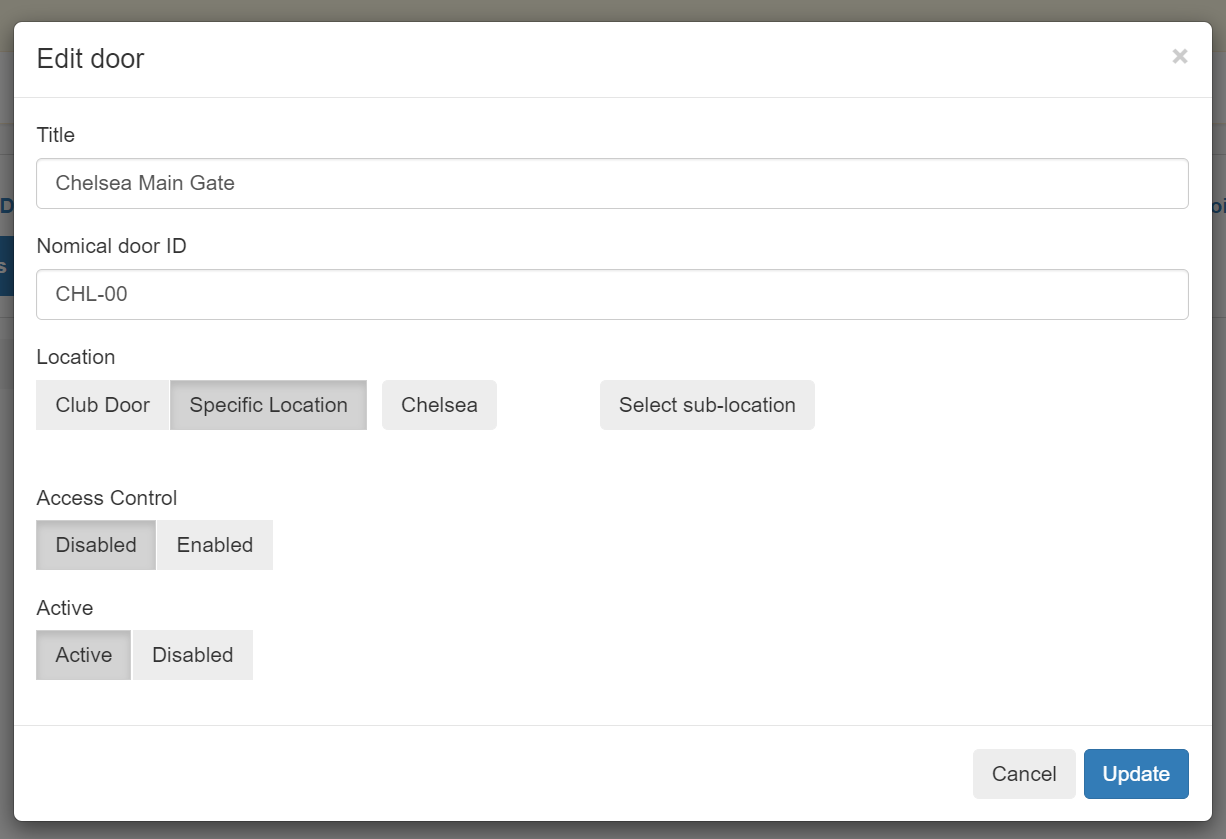
as is this one:

To create a Door in Fisikal for use in :
- Click Settings > Doors > ➕
- Enter the door details:
- Title: use the location of the door int he name
- Nomical Door ID: enter a code for the door that is unique in the club. The code does not need to be a code from Egym
- Location: Specific location, and choose the location
- Access control: Disabled
- Status: Active
- Click Create
![White Logo Blue Banner copy-100.jpg]](https://knowledge.fisikal.com/hs-fs/hubfs/White%20Logo%20Blue%20Banner%20copy-100.jpg?height=50&name=White%20Logo%20Blue%20Banner%20copy-100.jpg)
