BASIC CLUB SETTINGS
Overall branding, localization, email and Strike options.
The Club Settings area has a sub-section also called Club Settings.
Navigate to Settings > Club > Club Settings
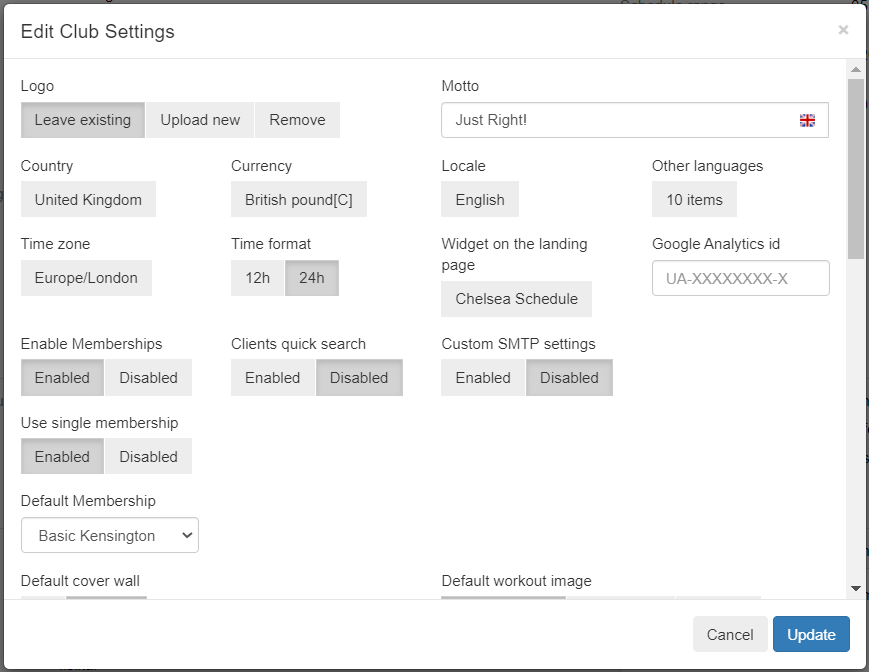
LOGO
Users can manage the Logo which is shown in the following areas of the Software:
- All Communications sent from the Software
- Header of branded web portals
- Footer of branded web portals
Users have the following options:
- Leave Existing
- Upload new
- Remove
If UPLOAD NEW is selected, Users can select BROWSE and choose a Logo from their Computer.
Users can change Logos whenever they like and the system will show newly associated Logo's immediately.
Fisikal recommends that Logos are rectangular in shape and Users should upload different sizes to work out what best suits Communications and web portal imagery.
CLUB MOTTO
Users can configure if a Club Motto is added to branded Communications sent from the Software to Users. This field is shown in grey and appears on the top right hand-side of Communications. It is possible to manage if this field is shown in a specific Communication which can be managed in Email Templates.
To learn more about Email Templates select here.
COUNTRY
Select the Country for the Club.
CURRENCY
Select the Currency for the Club.
TIMEZONE
Select the Timezone for the Club. This is an important setting to ensure that Booking Notifications are sent to Users at the correct times.
LOCALE
Users can configure the default Club Language that the Fisikal is displayed in. This setting affects the System Language which translates all the system fields such as menu items, banner messages and pop ups.
If the Club Language is set to a specific language, Users within the Club can select one of the other language in their Preferences so that the Software is shown in the language that they want.
OTHER LANGUAGES
Select the other languages that are in use in your club.
The other languages are available for clients to select when they log in.
Staff must update content in all the supported languages. This could include areas such as Service Titles, Trainer Bio's and Content descriptions, Email templates, etc.
Wherever you see a national flag there is the option to translate the content. If the content is not translated then the default language version is used.

CLIENT QUICK SEARCH
Users can configure if all Clients show in the Client list automatically of if they have to Search in order to show a Client profile.
- If ENABLED is selected, Users will not see any Clients when they select the CLIENTS tab until they enter a Name, Email or Client number for a Client in the Software.
- This option is recommended for large clubs > 20000 clients
- If DISABLED is selected, Users will see all Active Clients whenever they select the CLIENTS tab without having to search for a Client.
- This option is suitable for smaller client lists
TIME FORMAT
Configure the time format that the Schedule will be displayed in for all Users. Options include:
- 12 hour
- 24 hour
WIDGET ON THE LANDING PAGE
Users can show real time Schedules to Users without them having to be logged into the Software. This can be done by creating a Widget and embedding this on an external website or URL.
To learn more about Widgets click here.
GOOGLE ANALYTIC'S ID
Users can enter a Google analytic's ID which will enable them to track all activity for all users within their site.
ENABLE MEMBERSHIP
If enabled, Users can configure if a membership is automatically assigned to Clients when they are added to the site. Users can configure a single use membership or a default membership.
CUSTOM SMTP SETTINGS
Enable the custom SMTP settings to configure Fisikal to use your email account to send emails from instead of the Fisikal default. Click here to learn more.
Default cover wall
Use this option to set the cover wall image for all clients and trainers in the mobile apps. This is a good option to set for example a marketing image in the background for all users of the app.
Use the All option to set one cover wall image to be applied to all Clients and Trainers.
Use the Specific option to set a different image for clients and for trainers.

Default workout image
Use this option to specify the image that will be used on workouts if none is specified on the workout itself. This image appears on the start page of the workout.

Default workout logo
Use this option to specify the image that will be used on the list of workouts if none is specified on the workout itself.

Strike
Enable the Strike feature to specify when a client will get a strike and what will happen when they do.
See the Strike topic for more details
![White Logo Blue Banner copy-100.jpg]](https://knowledge.fisikal.com/hs-fs/hubfs/White%20Logo%20Blue%20Banner%20copy-100.jpg?height=50&name=White%20Logo%20Blue%20Banner%20copy-100.jpg)