WAITING LIST
How the Waiting List functionality works in Fisikal
Overview
A group service can be configured to have a waiting list as well as a group size; when an occurrence of the service is added to the schedule and clients join the booking the group size determines when it is full. If there is a waiting list then clients can still join the waiting list and they will be given a spot in the class if any client cancels.
Waiting list example:
A Service X is created that has a Group Size of 10. The waiting list is enabled, and a limit is set of 6.
An occurrence of the service is added to the schedule for Monday at 6pm, and all the spaces are empty.

When clients look at the schedule they will see the occurrence and the option to Book.
Clients start to book onto the service, they are added to the available spots. The clients that book will have their eligibility checked and booking will consume a credit from their packages.

When the last spot is taken the class is now full. New Clients will now see the option to Join the Waiting List.

Clients that join the waiting list are not check for eligibility. If the client can see the class, then they can join the waiting list. If they do not have enough credits or have another booking at the same time then they will see a message warning them that they may lose their place in the waiting list unless they sort that out first.

When a client that is booked onto the class Cancels then their space becomes available.

The client at the front of the waiting list is immediately checked for eligibility to join the booking.

If all the validation is passed then the client is added to the booking. The client receives an email telling them they have moved from the waiting list onto the booking.

The remaining clients in the waiting list are shuffled along.

The waiting list will grow until the limit is reached or another booked client cancels.

When a booked client cancels then the client at the head of the waiting list is checked for eligibility.

If the client is deemed ineligible (eg, not enough credits) then they are not added to the booking, AND they lose their spot on the waiting list. In this case the client receives an email explaining what happened.

If the first client in the waiting list is ineligible then the next client on the waiting list is checked and so on until the space is filled.

If the waiting list becomes filled then any client viewing the occurrence will not be able to join at all.

The waiting list will be used until the class start time is reached, or the waiting list closing time is reached.
Clients on the waiting list after the class starts do not receive any further communication and have not had any credits used.
HOW TO CONFIGURE A WAITING LIST ON A SERVICE
- Log into Fisikal as a Manager user
- Click Services > Services , locate the service in the list and click ✏️ to edit
- Set Waiting List to Enabled.
- Set Limit Wait List to Enabled, and specify the maximum size of the waiting list.
The waiting list is infinite unless a limit is specified. The client will not know how big the waiting list is so a limit is recommend to indicate that there is a reasonable chance of getting into the booking. - Use the Wait-List closing prior setting to specify when the waiting list stops being used.
How to manage the waiting list
The waiting list requires no staff intervention, however a staff member can:
- see all the clients on the waiting list
- adjust the order of clients in the waiting list
A user with permission to Edit the occurrence can see all the clients booked and on the waiting list in the edit view.
A staff user with permission to view the Register for the occurrence can see the clients booked and the clients on the waiting list.
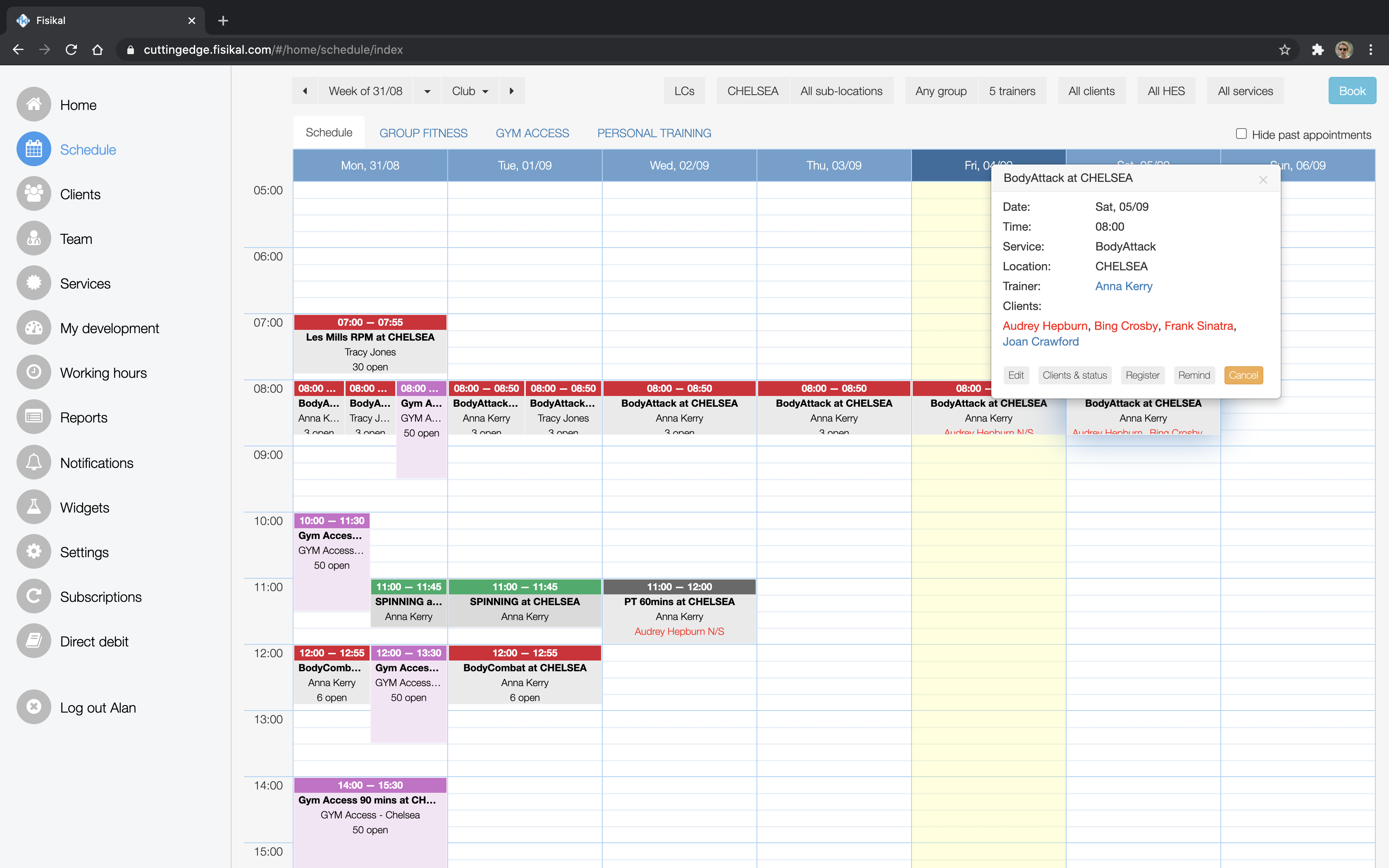
Click Waiting List to see the clients on the waiting list.
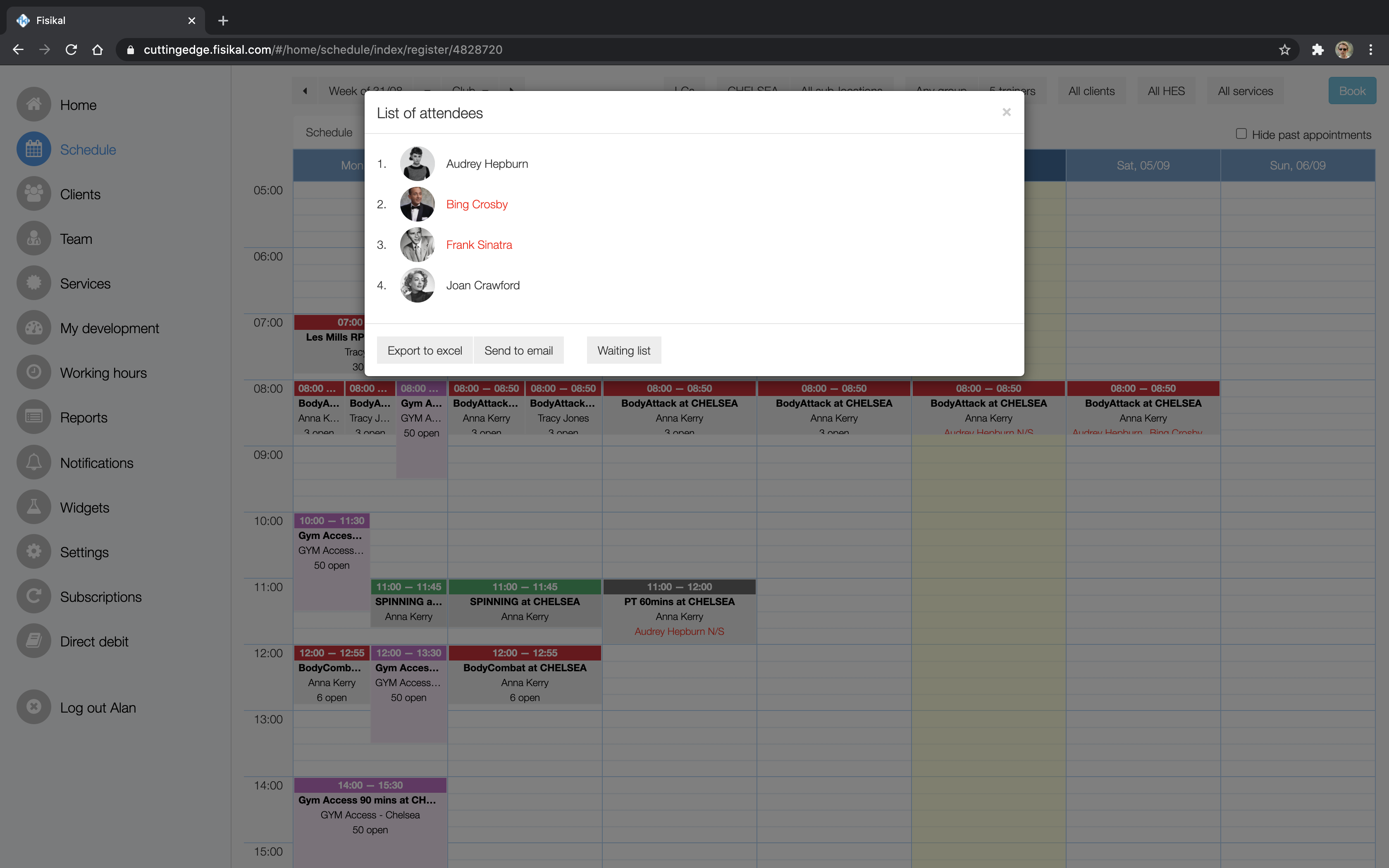
Use the arrow controls to adjust the order of clients on the waiting list.

BOOKING LOGIC
When a Client makes a booking and is added to the booking this becomes a Scheduled_Client_Occurrence. The Client has a confirmed booking and in most cases (depending on system billing configuration) a credit for the Service is immediately deducted from their prepaid balance. If RESTRICT TO BOOK WITH ADVANCE CREDITS is ENABLED, Clients will only be able to make a booking if they have a Credit for this Service.
A Client can only be added to an occurrence if the following is configured:
- The Client does not have another booking at the same time or an overlapping time period.
- Club Settings have been configured to allow Clients to JOIN or SELF BOOK a Service
- Club Settings have not been configured to limit DAILY or FUTURE BOOKINGS and the Client has reach either of these limits.
- The Client can see the occurrence on the Schedule
- The Service has been configured so that the Client can see the JOIN button (which is controlled by the RESTRICT TO BOOK IN ADVANCE period
- The booking is not within the RESTRICT TO BOOK PRIOR period (class closing period)
- The Service has been configured with an AGE RESTRICTION and the Client is of the correct age to make the booking
- The Service Status is configured as ACTIVE instead of READ ONLY
- The Client has a credit to make the booking when RESTRICT TO BOOK ONLY WITH ADVANCE CREDITS is enabled.
A Client can be added to a Waiting List without the need for a credit as the Client does NOT have a confirmed booking. The Client booking status becomes Waitlisted_Client_Occurrence. As the booking is NOT yet confirmed no credit is deducted from a prepaid balance.
As the Wait-Listed state is not a confirmed booking, a Client can add themselves into an actual booking where they have a Scheduled_Client_Occurrence status, and add themselves onto one or more wait-lists. We see this a lot in Clubs where Clients hedge their bets on classes that they want to attend. The Class they actually want may be full so they add themselves into other classes or onto Wait Lists so they can decide later what class they actually want to attend.
When a Client books themselves onto the Waiting List, if the Client has a credit (and needs one) for this booking, then the credit will not be deducted from their balance until such a time that they have been added to the booking and are no longer on the Waiting List.
If the Client is on the Wait List and does have a credit for the Service, at the time they reach #1 on the Wait List and someone in the occurrence cancels, they are added into the occurrence and the credit is immediately deducted from their prepaid balance. If the Client does not have a credit for the Service at the time they are about to be added into the occurrence, they are removed from the Wait List and not added to the occurrence.
PRE-CHECK
When a booking is about to be made, the software performs a PRE-CHECK to identify if it is likely that the Client can be added into the booking.
When a client chooses to join the wait-list for a class then the system will detect whether the booking is likely to fail for any reason and display this as a warning like this:
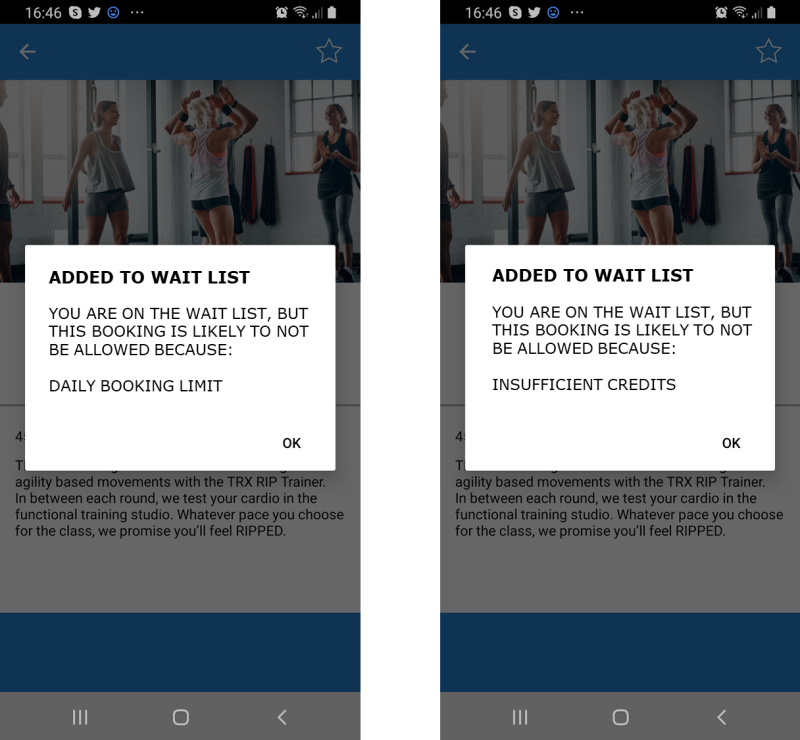
WAIT-LIST TO BOOKING
Dear client_name
When we attempted to use your wait-list reservation for service_name at date_time we were unable to make the booking because of: booking_failure_reason
Sorry about that.
sender_name
![White Logo Blue Banner copy-100.jpg]](https://knowledge.fisikal.com/hs-fs/hubfs/White%20Logo%20Blue%20Banner%20copy-100.jpg?height=50&name=White%20Logo%20Blue%20Banner%20copy-100.jpg)