TIMELINES
Timelines allow a content provider to deliver content to users at defined points of time.
To create a timeline Content Providers should do the following:
- Select MY DEVELOPMENT
- Select TIMED CONTENT
- Select TIMELINE and select + (Add new button)

Here, you complete the timeline name, interval type, interval duration, visibility period, and which user roles the timeline will be delivered to once the club is subscribed to the timeline.
Interval Type & Duration
An interval is either 1 week or 1 month (where 1 month is simplified to being 28 days). Each interval contains a set number of days (7 and 28 days). Once you have chosen your interval type, you should select the number of intervals that exist in the collection – i.e. will you be creating a timeline with the same content each month (in which case it would be 1 month duration) or with new content every month for the next 12 months – in which case it would be 12-month duration.
Once you have selected your choice and selected Create, you will be able to add collections to the necessary days of the week or dates of a month. This is shown in Images 6, 7 and 8 for weekly intervals and 9, 10 and 11 for monthly collections (where collections have been added to a Monday or 1st of the month respectively).
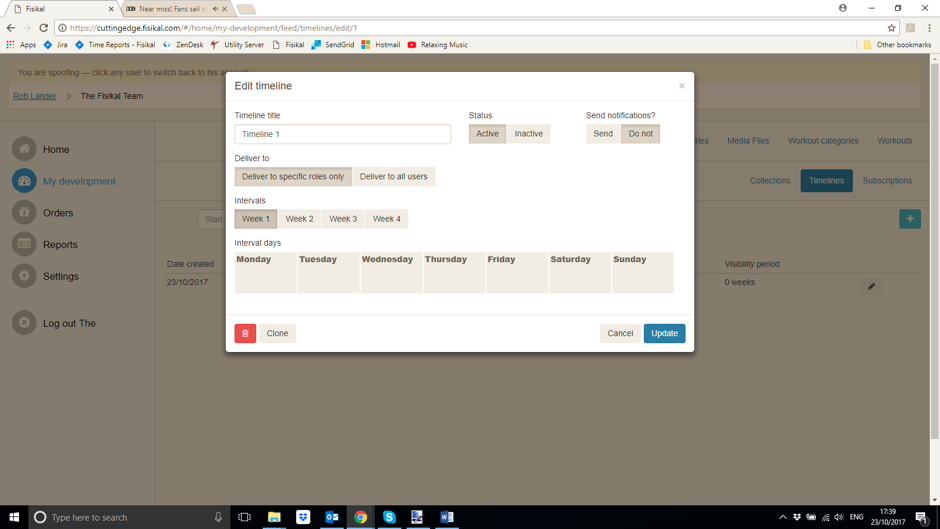

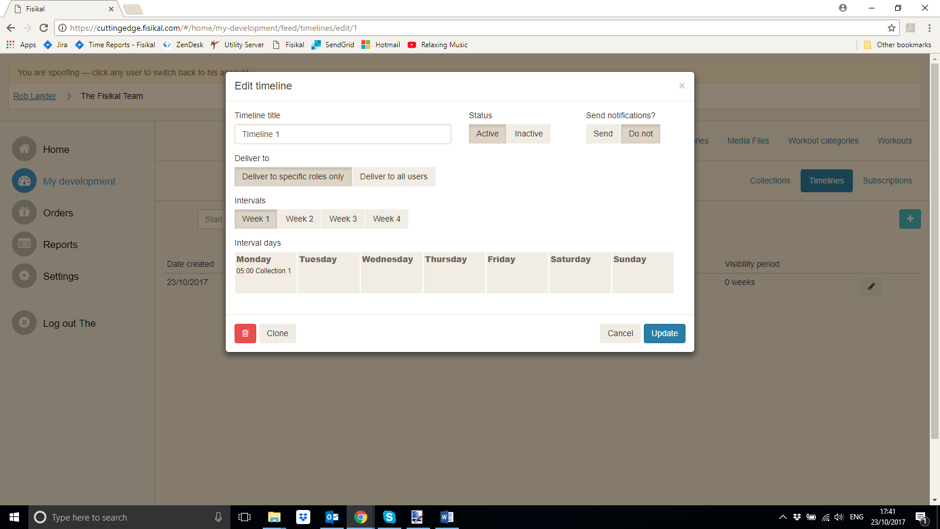
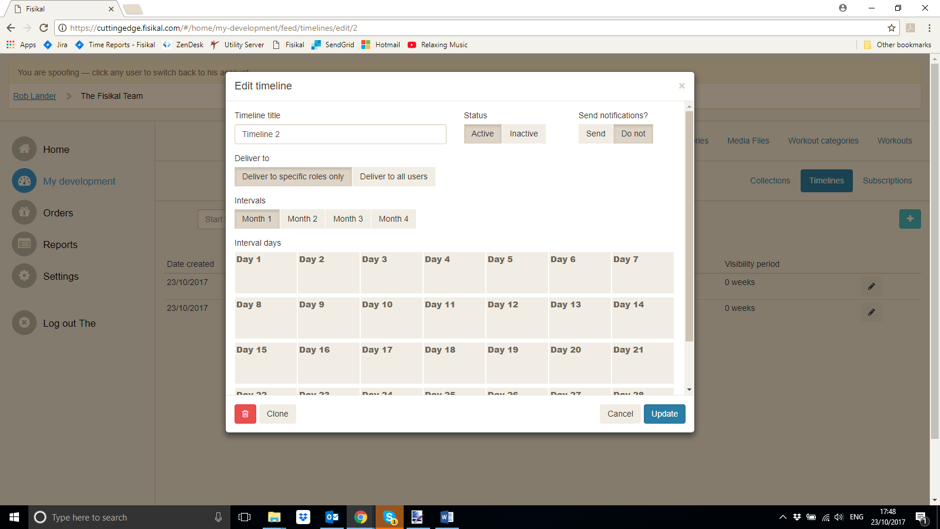
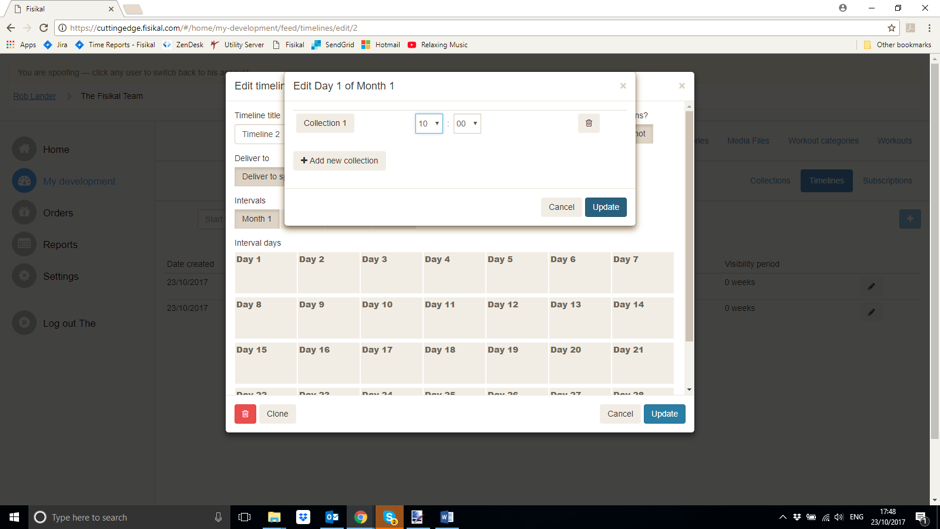

VISIBILITY PERIOD
This defines how long the collections within an interval are visible for after they have been released. For example, you may want all the collections from weeks 1, 2, 3 etc… to continue to be visible for the duration of the timeline – in which case, select unlimited visibility period. However, you may only want to show the week 1 collection content for the first week and it is removed in the second week, in which case you would select limited (weeks) to 1 week.
DELIVER TO
The timeline can be selected to deliver to specific roles and this is carried out in this section. It works in the same way as the deliver to section described in normal content delivery.
SUBSCRIPTIONS
When you select to add a new subscription, this is defining who you are going to share the timeline with. You will see Image 12 below and using this you can set exactly which clubs are going to receive the content from what date. Note that the roles the content is delivered to is set in the Timeline section (not the Subscription section) and that since content providers cannot see club users, they cannot subscribe specific users to timelines.
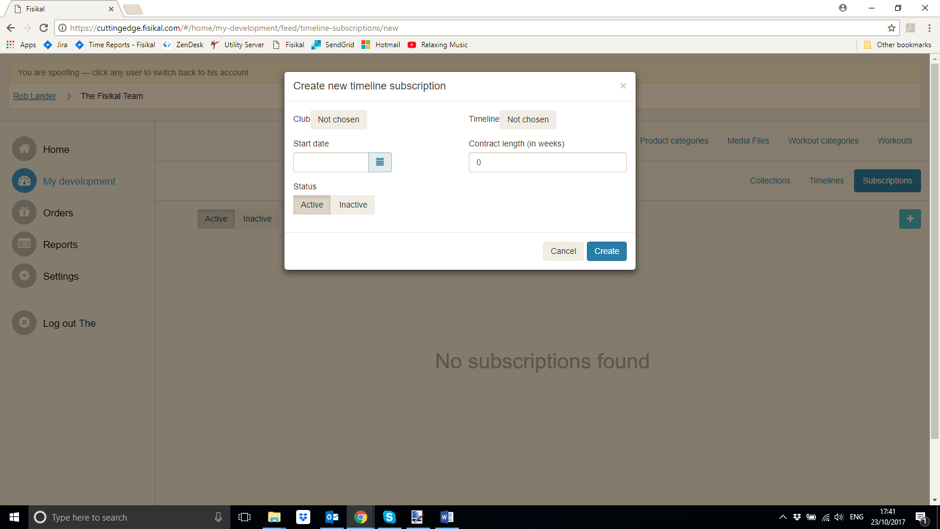
Here you can select the Club, Timeline, Start Date and Contract Length.
CLUB
This is the club you wish to share to – note that you will only have the option to share with clubs that have chosen to subscribe to your content channel.
TIMELINE
Select the timeline you wish to share.
START DATE
The timeline will only be shared with the club from a specific start date. Note that there are restrictions on the start date, namely that:
- Weekly timelines MUST start on a Monday
- Monthly timelines MUST start on the 1st of the month
If the date selected is in the past, then the system will automatically show ALL content that should have been shown had the user signed up on that date.
CONTRACT LENGTH
The timeline will cease to be shown to the club once the contract is finished and that subscription will automatically be made Inactive.
![White Logo Blue Banner copy-100.jpg]](https://knowledge.fisikal.com/hs-fs/hubfs/White%20Logo%20Blue%20Banner%20copy-100.jpg?height=50&name=White%20Logo%20Blue%20Banner%20copy-100.jpg)