Tagging Managers to make it easy to manage locations and instructor activity association.
This article shows managers how they can create tags and associate them to locations - enabling them to search for locations by managers that manage them.
Managers should first go to SETTINGS > TAG CATEGORIES and should set up a new Tag Category titled "Managers".

After setting up the Tag Category, go to the TAGS submenu and click on the "+" button to create a new tag. In the Tag field, enter the name of the manager. Make sure to select the new Tag Category as "Manager" and then click on the CREATE button.

When you go to Tags overview page, you will see your newly created tag associated to the manager Tag Category.

Now go to SERVICES > LOCATIONS and enter the name of a Location that you want to apply the new manager tag to. In the Tags section, enter the title of the manager tag. Once you have applied this select UPDATE.
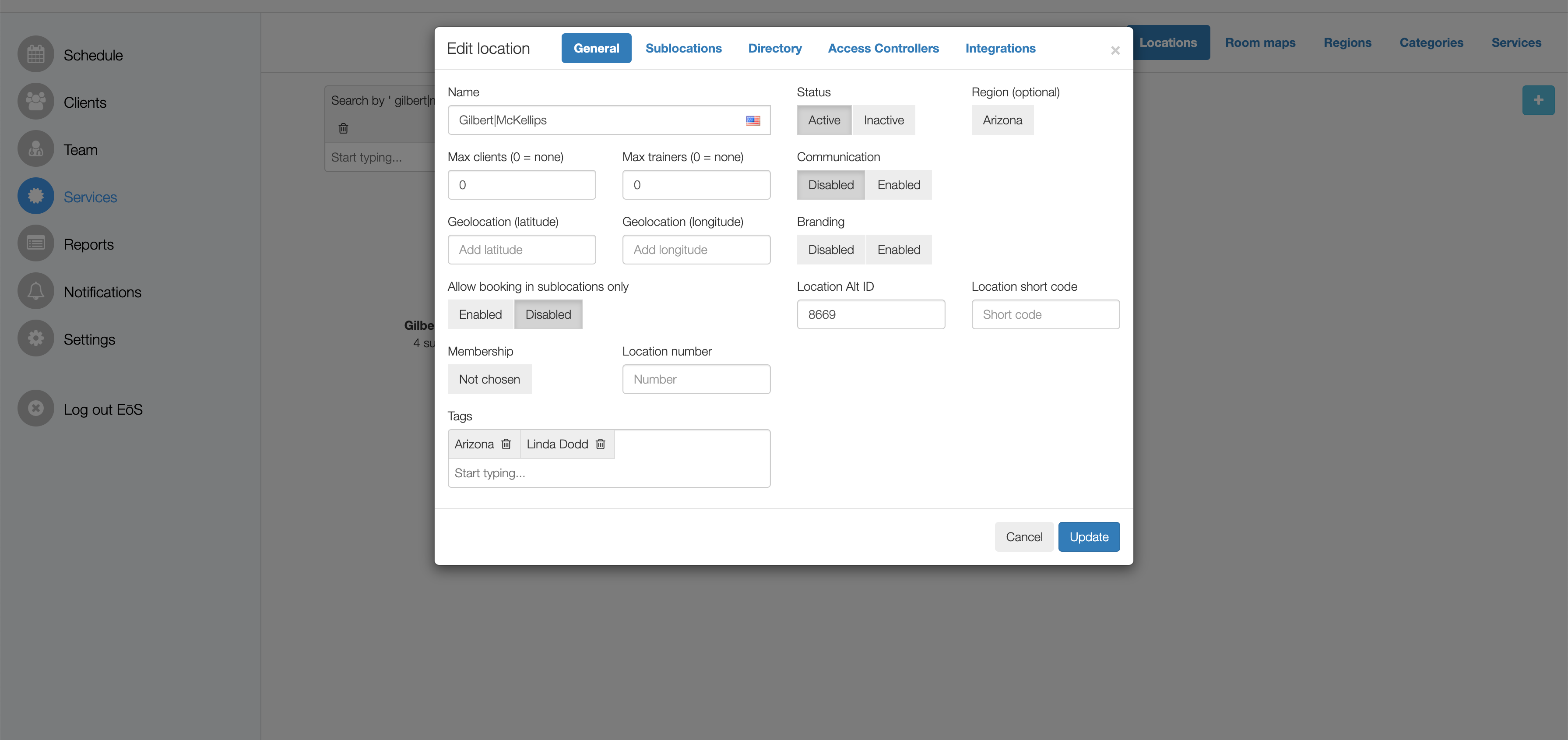
Next, proceed to apply the tag to each of the locations that this manager is responsible for.
After applying all the tags, you can use the search box on a location filter to filter by the manager tag. This will allow you to see a list of all the locations associated with that manager.
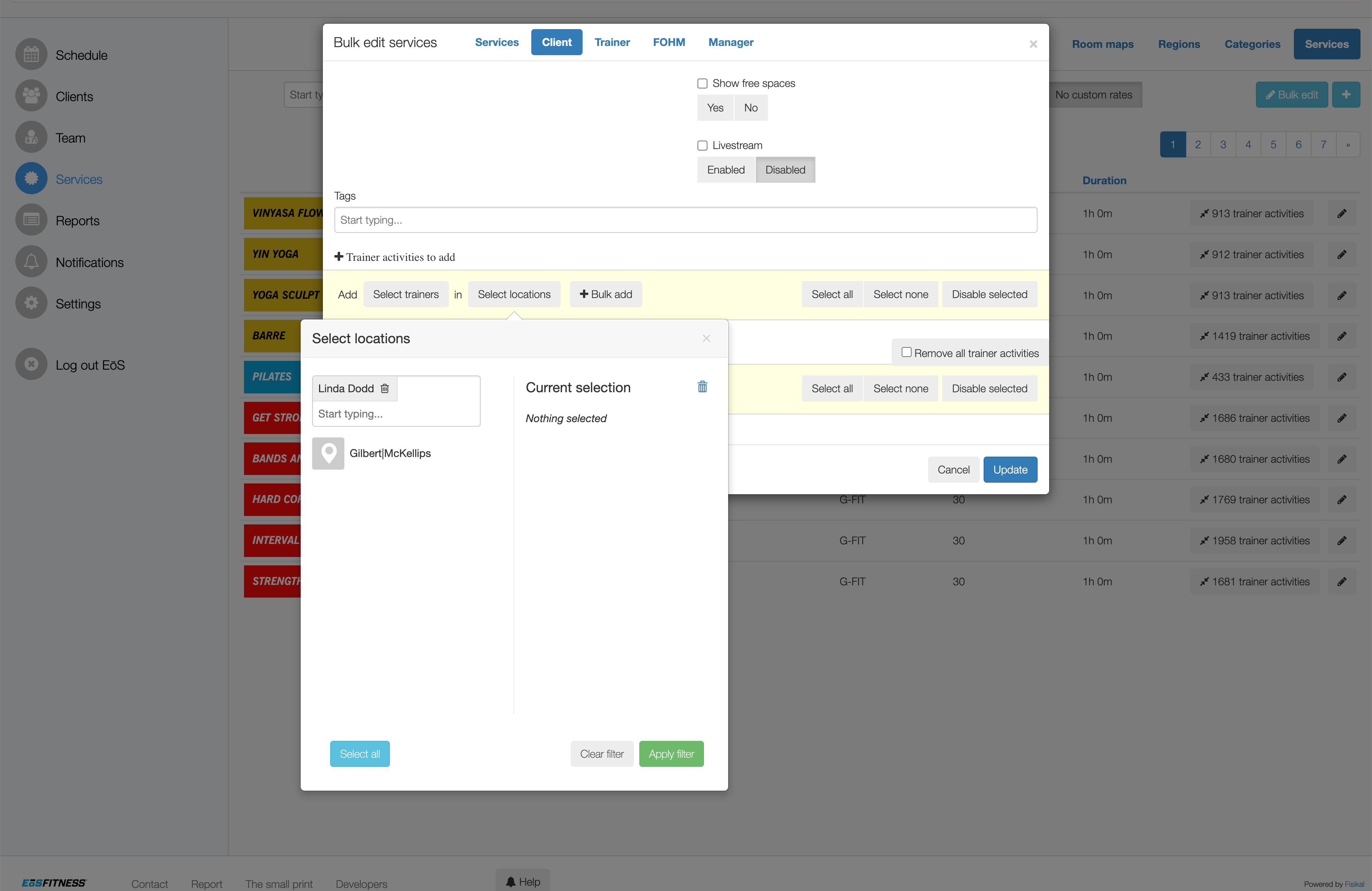
![White Logo Blue Banner copy-100.jpg]](https://knowledge.fisikal.com/hs-fs/hubfs/White%20Logo%20Blue%20Banner%20copy-100.jpg?height=50&name=White%20Logo%20Blue%20Banner%20copy-100.jpg)