SERVICES REPORT
Diagnostic report showing all the services configured; use it to check for consistency and completeness of setup.
GENERATE REPORT
To generate a report, Users should go to the REPORTS section and select the "+" button. The GENERATE REPORT form will show and users should select the following:
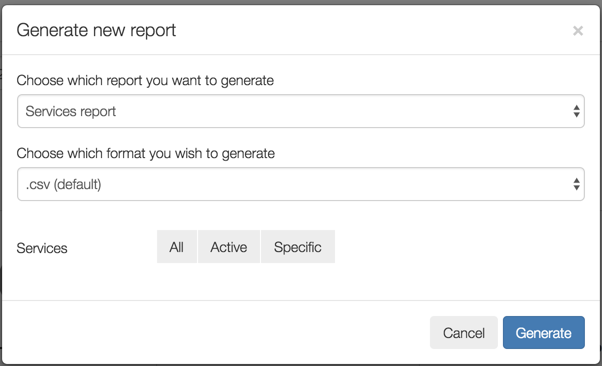
CHOOSE WHICH REPORT YOU WANT TO GENERATE
Users should select Services Report.
CHOOSE WHICH FORMAT YOU WANT TO GENERATE
Users have the following options:
- .csv
- .json
- .xls (May take longer to generate)
SERVICES
Users have the following options:
- All Services (this includes all Service status')
- Active Services (this only shows Active Services)
- Specific (Users can select individual or multiple Services)
- Don't include (does not show if the booking was made by web / app)
REPORT FIELDS
Users will see the following fields for this report:
SERVICE TITLE
This field shows the name of the Service.
SERVICE CATEGORY
This field shows the Service Category associated to the Service.
ACTIVITY
This field shows the name of the Activity Category.
DURATION
This field shows the Duration of the Service.
GROUP SIZE
This field shows the Group Size of this Service
SHOW CREDITS
This field shows whether Credits are shown or not for a Service.
CANCELABLE BY CLIENTS
This field shows whether an appointment can be cancelled by Clients or not.
WAITING LIST
This field shows whether a waiting list has been added to this Service or not
ARS EMAIL
This field shows whether Appointment Reminder Service emails have been enabled for this Service
CLIENT BOOKING TIMEFRAME
This field shows whether a Client booking timeframe window has been enabled for this Service. For example Clients can only book 24 hours in advance.
READ ONLY
This field shows whether this is a Read Only Service for Members/Clients or not. Members/Clients can not make, change or cancel any bookings if Read Only is enabled.
RESTRICT TO BOOK IN ADVANCE
This field shows whether this Service has any Restrict to Book in Advance rules. It will show one of the following options:
- No
- By Package
- By Message
LOCATION
This field shows the Location of this Service.
TRAINER
This field shows the name of the Trainer that can deliver this Service
COST
This field shows the Cost of this service
CUSTOM RATES
This field shows whether this Service has Custom Rates
TRAINER ACTIVITY STATUS
This field shows the status of the Trainer Activity.
SERVICE STATUS
This field shows whether this Service is Active or Inactive.
TRAINER ACTIVITY ID
This field shows a system generated ID that is associated to a specific Trainer, the Activity and the Location that this has been created in.
SERVICE ID
This field shows the ID for this particular Service.
![White Logo Blue Banner copy-100.jpg]](https://knowledge.fisikal.com/hs-fs/hubfs/White%20Logo%20Blue%20Banner%20copy-100.jpg?height=50&name=White%20Logo%20Blue%20Banner%20copy-100.jpg)