SERVICE CATEGORIES
Service Categories are a grouping mechanism that help Clubs manage bookable entities; Services. Service Categories can also be configured to show on Client sites and can direct Users to different areas in their portal.
In the screen shot below are some examples of Service Categories:
- Group Fitness
- Inductions
- Personal Training
- Team Training
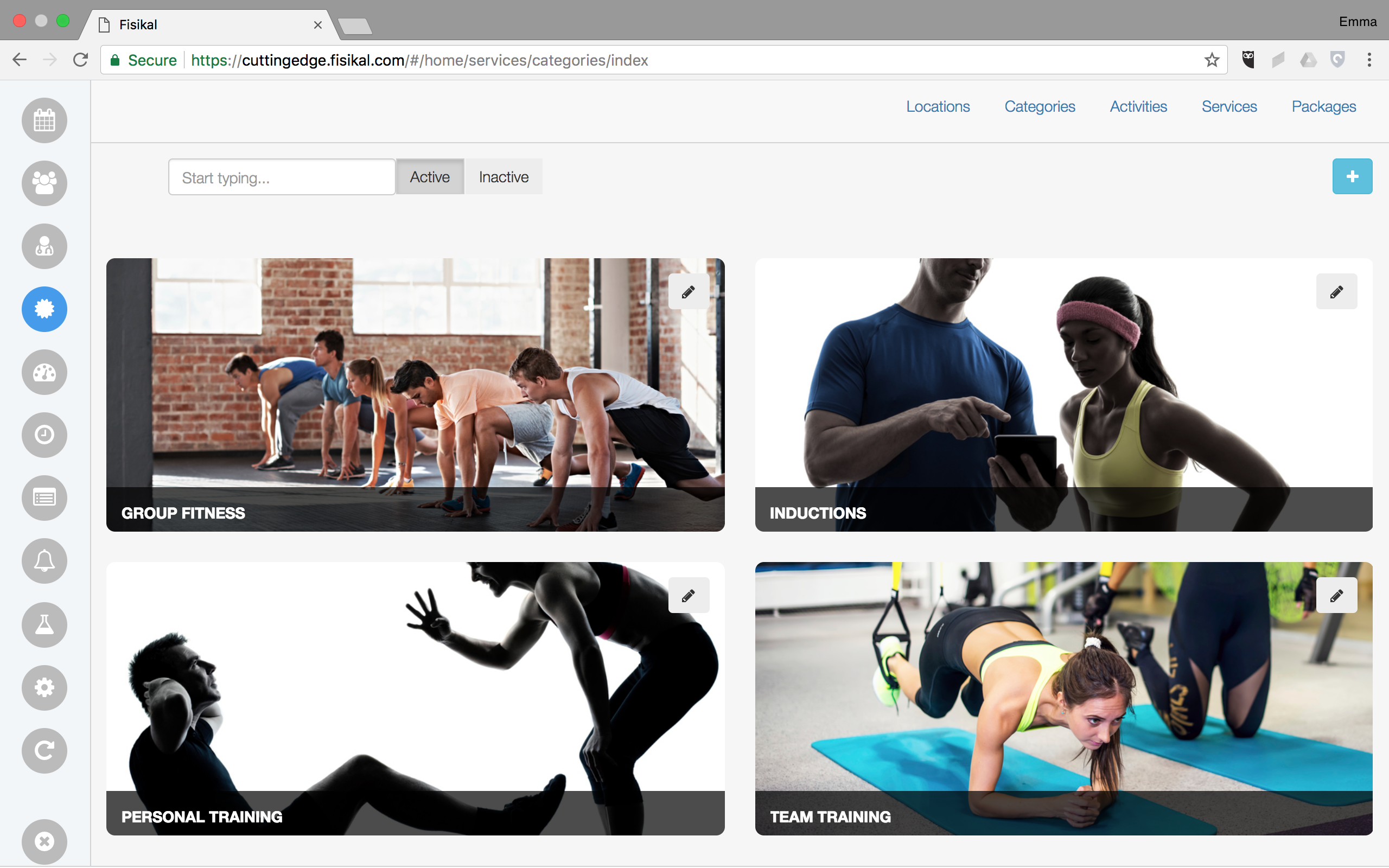
CREATING/EDITING SERVICE CATEGORIES
To Add a Category, Users should select the "+" button on the right side of the screen. They will see the following form:
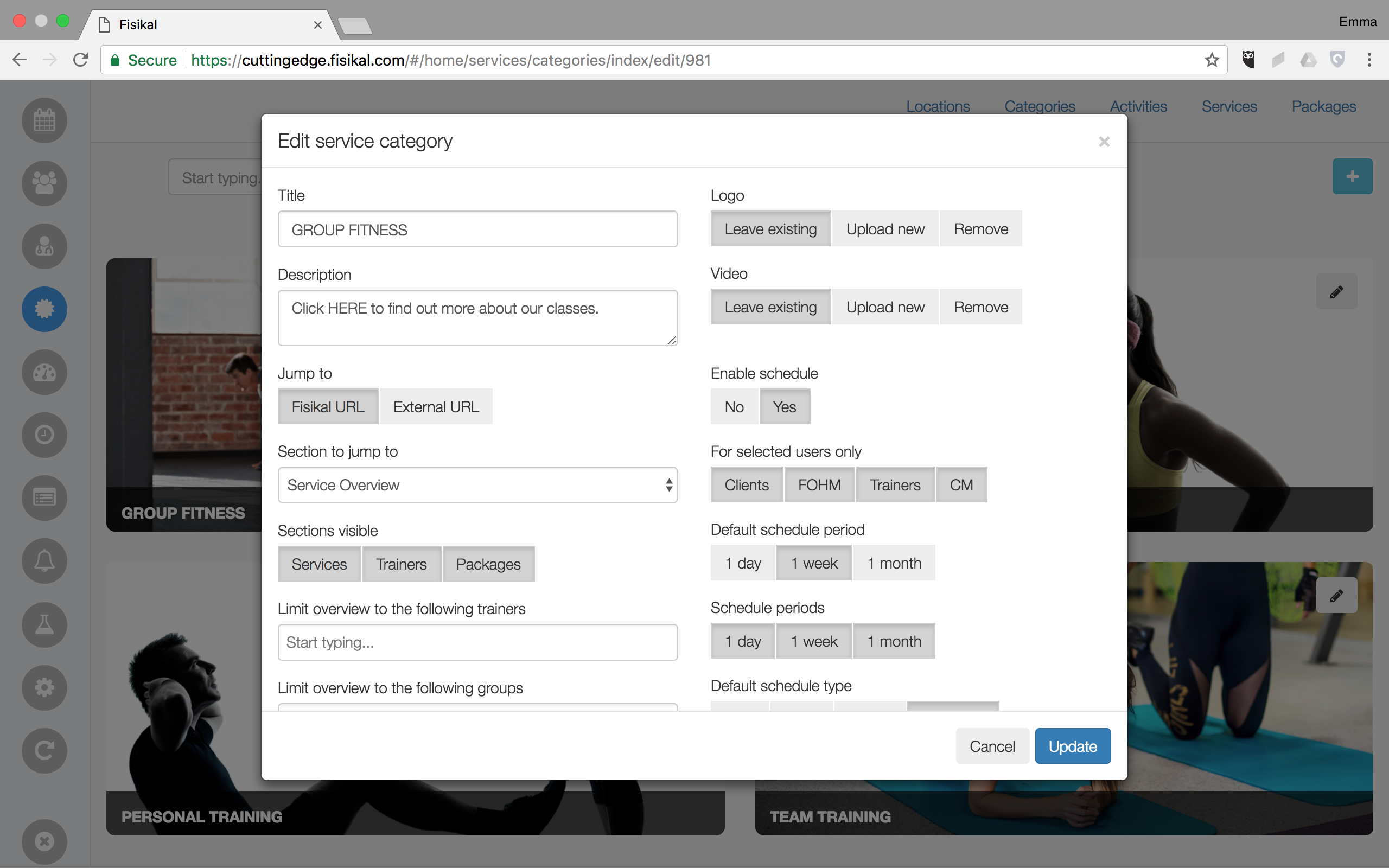
There are a number of mandatory fields which will show in RED if UPDATE is selected and they have not been configured correctly.
TITLE
Users should enter the title for the Category.
DESCRIPTION
Shown to Clients when they roll over the image
JUMP TO
Either a Fisikal URL or an external URL
SECTION TO JUMP TO
Jump to FKL URL:
- Direct to a product channel (if you were to sell products i.e. merchandise/workouts through the system. This can be linked to a content provider in the system enabling multiple clubs to draw from one content location)
- Direct to Trainer overview (this gives a link for the Client to view Tutors and the services they provide)
- Direct to Package/Course overview
- Direct to Service/Service overview
- Direct to Schedule
STATUS
Whether this Service Category is Active or Disabled
VISIBLE BY
Who can see the Service Categories.
SHOW IN MEMBER APP
Whether these Service Categories appear in the Member App or not.
LOGO
Image shown on Service Category
VIDEO
Video shown on Service Category
ENABLE SCHEDULE
When enabling the schedule a new tab will appear on the schedule, this tab is defined by the configuration of the following settings:

- Choose user roles that see this schedule
- Choose the default schedule period (1 day, 1 week, 1 month)
- Choose the schedule periods that can be used for this schedule (i.e. which ones the client is able to choose from)
- Choose the default schedule type (Education Company, Team, Tutor, Timetable – see Schedule overview section of document for more details on each schedule type)
- Choose the schedule types that can be used for this schedule (i.e. which ones the Client is able to choose from)

- Limit the schedule to tutors, locations or groups
- Select whether the schedule should be limited to the Category’s Services or whether all Services should be visible
- Select whether the schedule only shows future appointments or not
![White Logo Blue Banner copy-100.jpg]](https://knowledge.fisikal.com/hs-fs/hubfs/White%20Logo%20Blue%20Banner%20copy-100.jpg?height=50&name=White%20Logo%20Blue%20Banner%20copy-100.jpg)