SCHEDULE AND SERVICE SETTINGS
How to set the options that control the scope and behavior of the schedule view.
When Users select the Edit button they will see the following options:
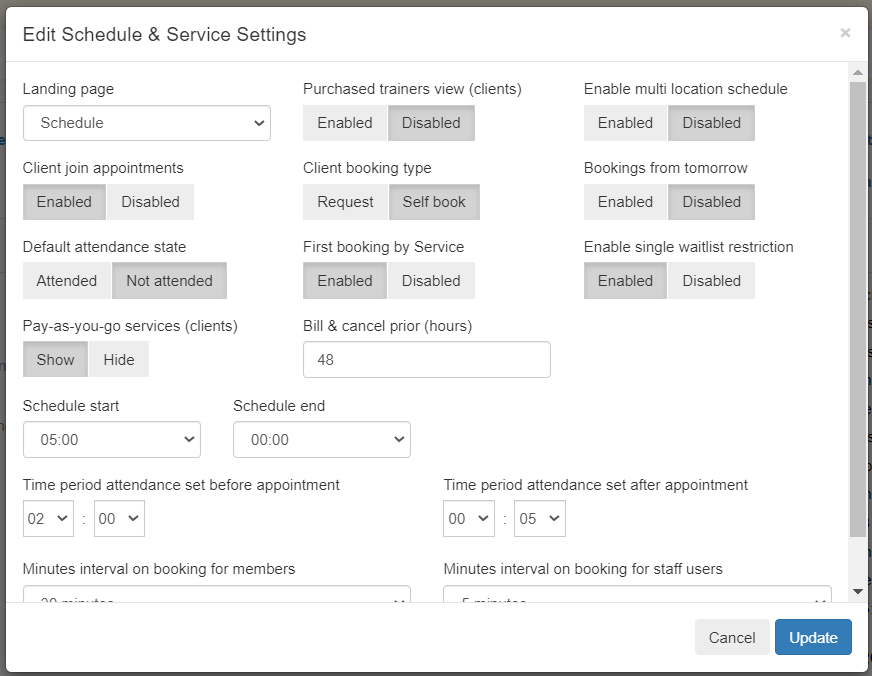
LANDING PAGE
When selected Users can choose from the following options:
- Default (as configured by the Club as the Club default landing page
- Dashboard (if one has been created for this role)
- Schedule
- Clients
- Team
- Announcements
- Announcement Categories
- Documents
- Media
- Workouts
- Reports
Whenever Users in this role log into the Software, whatever has been selected as the DEFAULT LANDING PAGE will be displayed first.
PURCHASED TUTOR VIEW
If ENABLED is selected Students can only view Tutors that they have purchased a Course with and who was the payee of the Course.
If DISABLED is selected (default option), Students can see all Tutors unless a Student or Tutor has been marked as Private.
This field is not used by Educational Organisations.
ENABLE MULTI LOCATION SCHEDULE
When enabled Users can view multiple Locations on one Schedule. This view is not recommended for Clubs that have multiple Locations as it could be confusing for Users to see where events are Scheduled.
STUDENT JOIN APPOINTMENTS
Users can configure if Students can join events on the Schedule online.
if ENABLED is selected (default option), Students can join events that have a group size >1 and that have not been created in READ ONLY.
If DISABLED is selected, Students will only see events on the system in READ ONLY.
STUDENT BOOKING TYPE
Users can configure the Club default booking type for Students.
If SELF BOOK is selected (default option), Students can JOIN group events or create individual bookings online or within an associated app.
If REQUEST is selected, Students can only request to make an individual booking on the Schedule. The requested booking will show as Pending on the Schedule until it is ACCEPTED or DECLINED by a User that has permission to manage bookings for the Club.
BOOKINGS FROM TOMORROW
Users can configure if Students can make bookings today or only from tomorrow forwards.
If DISABLED is selected (default option), Students can join or make bookings for today forwards.
If ENABLED is selected, Students can only make bookings from tomorrow forwards.
DEFAULT ATTENDANCE STATE
User can configure the default attendance status for Students associated to events on the Schedule.
If ATTENDED is selected (default option), Students will automatically be marked as Attended for any event they are associated to that has occurred.
If NOT ATTENDED is selected, Students will automatically be marked as NOT ATTENDED (N/S) for any event that they have been associated to that has occurred, unless one of the following actions has occurred:
- an Administrator, PTM, FOHM or Trainer has changed their attended status in the event
- a Door Access has been associated to their profile and the time of the Door Access is within the configured time range for Attendance set before and after appointment
Administrator, PTM, FOHM or Trainer can manually change the attendance status of an event in the past with the relevant permissions.
PAY-AS-YOU-GO MODULES
Users can configure if the Pay-as-you-go Services section is configured to show on a Student Profile.
If SHOW is selected (default option), Users can see any Module where SHOW CREDITS has been configured to show and this Student has a negative balance, as they have made bookings with this Module and have not yet paid for it.
If HIDE is selected, Users cannot see the Pay-as-you-go Services section on a Students profile. Any credits that the Student has not yet paid for will not be shown and Users will have to run a PayAsYouGo Credits report to keep track of who has sessions owing to the Club.
BILL AND CANCEL PRIOR
Users can configure the billing period in hours for the Club. This field is only used if BOOK AND BILL is not enabled for the Club.
If BOOK AND BILL is not enabled for the Club then events will be billed prior to the start time of the event as configured in this field. This field also includes the global Cancellation period for the Club.
It is possible to configure a Module specific Cancellation Period, which supersedes any Club Cancellation rules.
LIMIT NUMBER OF ALLOWED FUTURE APPOINTMENTS
Users an configure if Students should be limited to making future appointments or not.
If DISABLED is selected (default option), then Students will not be restricted to making a specific number of future appointments.
If ENABLED is selected, Users should enter a specific number which will then be the limit number set for Students for allowed future appointments.
LIMIT NUMBER OF ALLOWED APPOINTMENTS ON SPECIFIC DAY
Users an configure if Students should be limited to making future appointments on a specific day or not.
If DISABLED is selected (default option), then Students will not be restricted to making a specific number of future appointments.
If ENABLED is selected, Users should enter a specific number which will then be the limit number set for Students for allowed future appointments on a specific day.
SCHEDULE START & END
Users can set the Start and End time that should be displayed on the Schedule.
HOURS ATTENDANCE SET BEFORE APPOINTMENT
If the software is integrated with a third party access control system that registers when Students arrive for an event. Users can configure a time range before an event that if attended within this period will automatically mark them as attended for the event.
HOURS ATTENDANCE SET AFTER APPOINTMENT
If the software is integrated with a third party access control system that registers when Students arrive for an event. Users can configure a time range after the start time of an event that if attended within this period, will automatically mark them as attended for the event.
![White Logo Blue Banner copy-100.jpg]](https://knowledge.fisikal.com/hs-fs/hubfs/White%20Logo%20Blue%20Banner%20copy-100.jpg?height=50&name=White%20Logo%20Blue%20Banner%20copy-100.jpg)