RESTORING CLONE PACKAGES
This tutorial will help organisations that use CLONE PACKAGES for Self-Employed Trainers, to restore the template packages and keep a copy for the SE Trainer.
For organisations that have created a CLONE ME package option which individual Trainers then create a copy of (CLONE) and then customise it so they are the payee of this package, a recurring issue that Trainers forget to clone the package and instead EDIT it for their own use. This means that no other Trainers can see this option for them to use as well.
IDENTIFYING EDITED PACKAGES
Usually you should see an overview page that shows all the CLONE ME packages all next to each other for all the package options (1, 2, 5, 10 packages). This could take up at least the first page and then roll onto the next page.
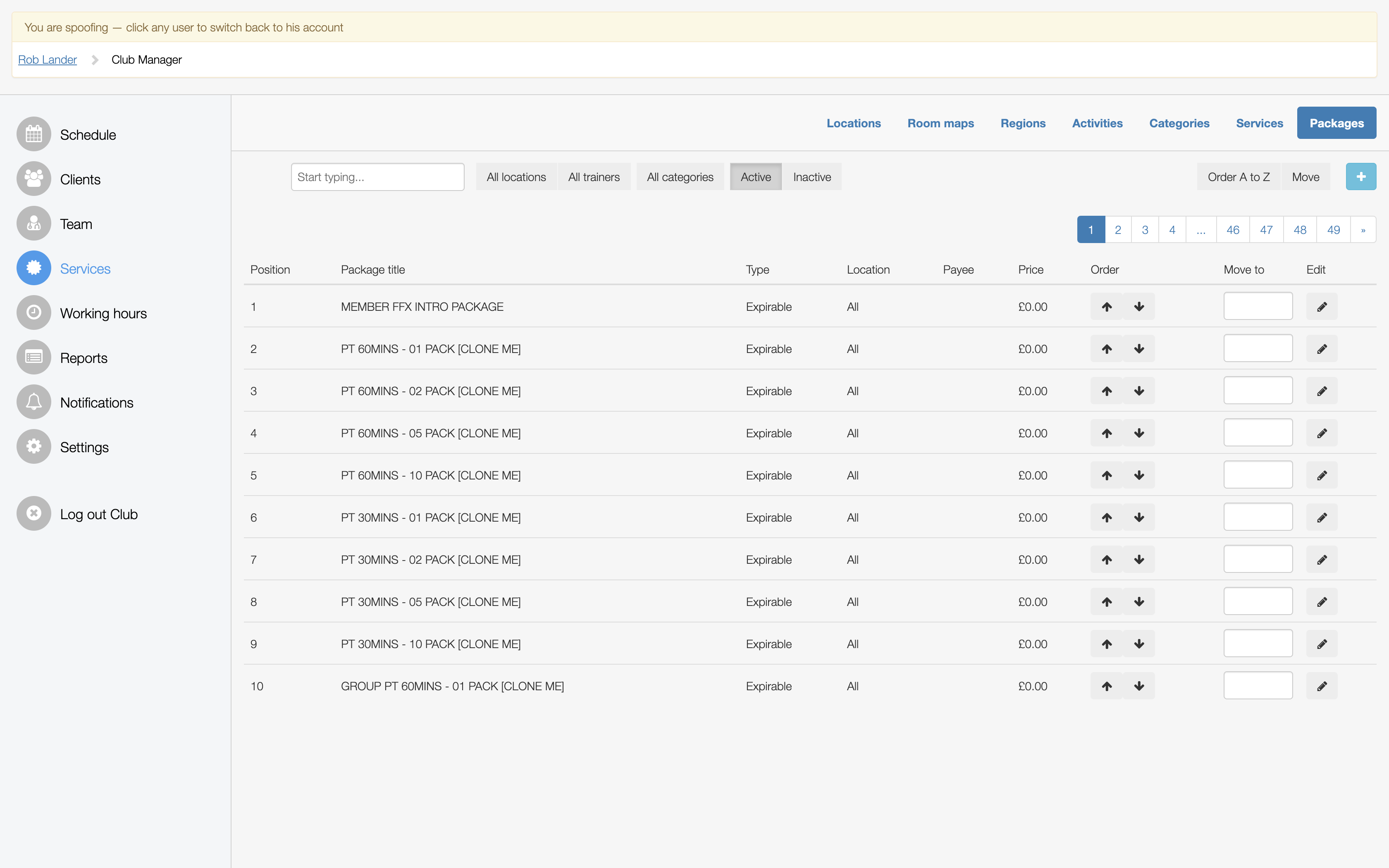
If you see a package that looks more like the following, you have a problem where the trainers are just editing the packages and not creating a copy for themselves using the CLONE technique. You can quickly identify these packages as they have PAYEE =.a trainers name and the LOCATION = a specific club location instead of ALL.
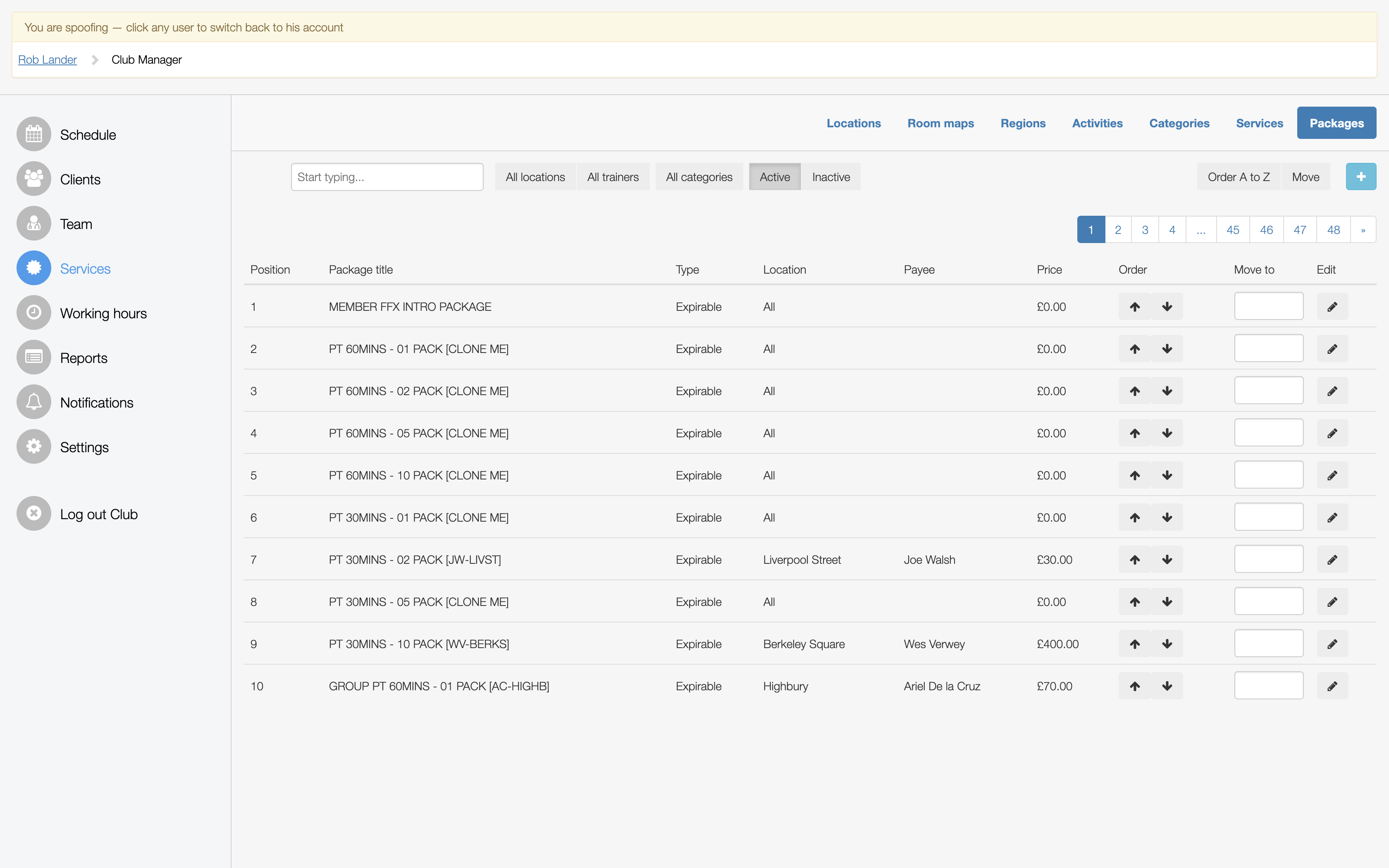
RESTORING EDITED PACKAGES
The following process outlines the best way to restore edited CLONE ME packages, so that the trainer has their own copy of the package correctly configured, and the club has a CLONE ME package visible for other trainers to create a clone of.
STEP 1 - TAG THE PACKAGE TO RESTORE
On the package that you want to restore, you should first EDIT the package and type RESTORE in the title.
Click on the description field and then select UPDATE. This will edit the package so you can find it easily.
On the Packages Overview page, you should now see the title of the package updated to show RESTORED in the title.
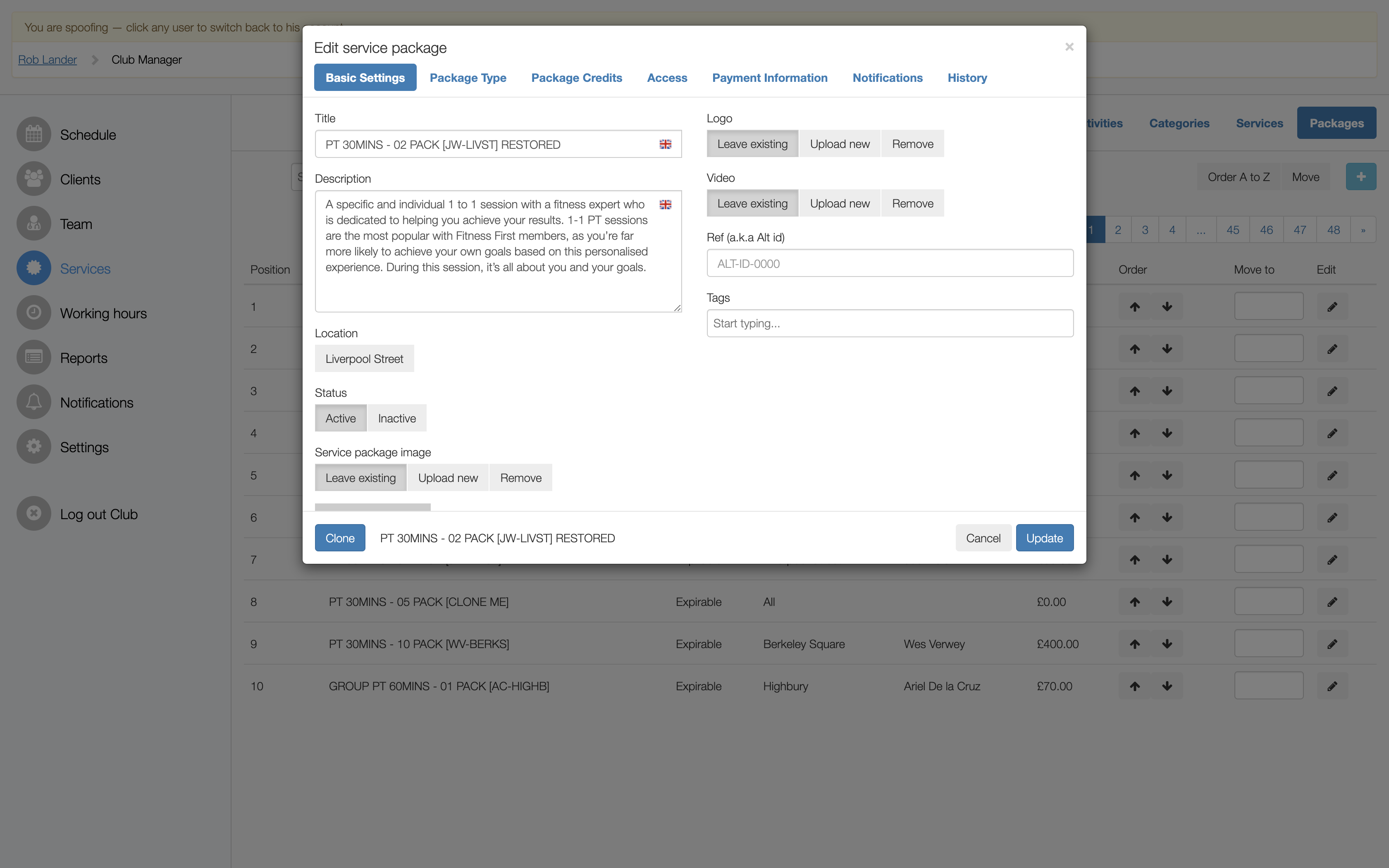
STEP 2 - CLONE THE TO RESTORE PACKAGE FOR THE TRAINER
This step now allows you to create a copy of the package specifically for the trainer.
Click EDIT on the package you just changed the title to include RESTORED.
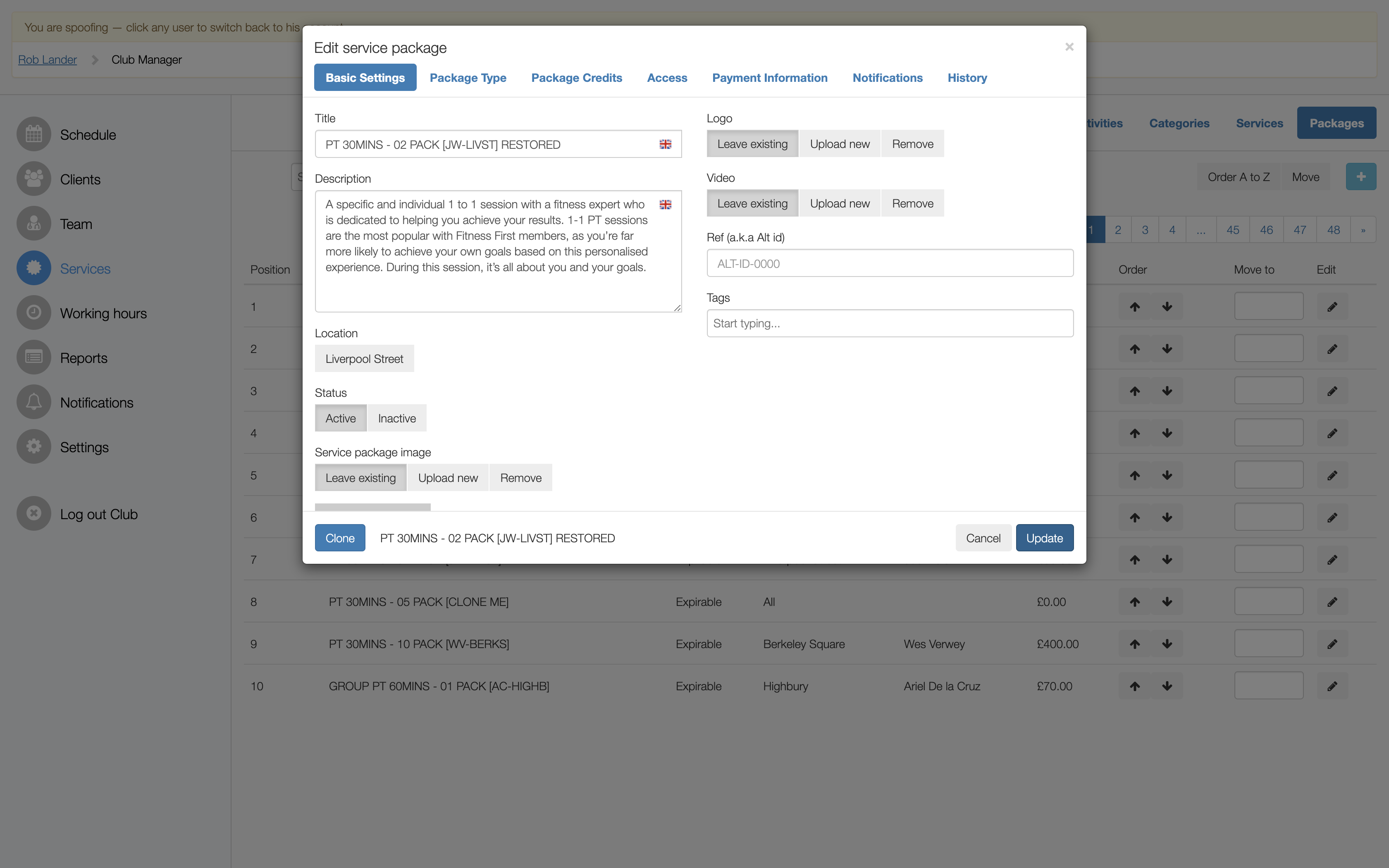
Once you have selected the EDIT button, you should immediately select the CLONE button, this will create a copy of the package and allow you to make the edits to make it specific to the trainer.
Now remove the RESTORED part of the title, so it should read something like:
PT 30MINS - 02 PACK [RL-CHEL] (showing the trainers name and the location short code in the (..) field.
Check the PACKAGE TYPE, PACKAGE CREDITS and ACCESS sections are completed as they should be.
On the PAYMENT INFORMATION section, should check the following:
- VISIBLE FOR has CLIENTS enabled if Clients should be able to purchase this Package
- PACKAGE PRICE has PAID and a £Value and Tax value has been entered
- SELECT A PAYEE has Trainer and the correct Trainer has been entered
- RESTRICT PACKAGE CREDITS...field is configured to YES, ONLY ALLOW BOOKINGS WITH PAYEE option
Once these check are done, simply select CREATE to create the new package.
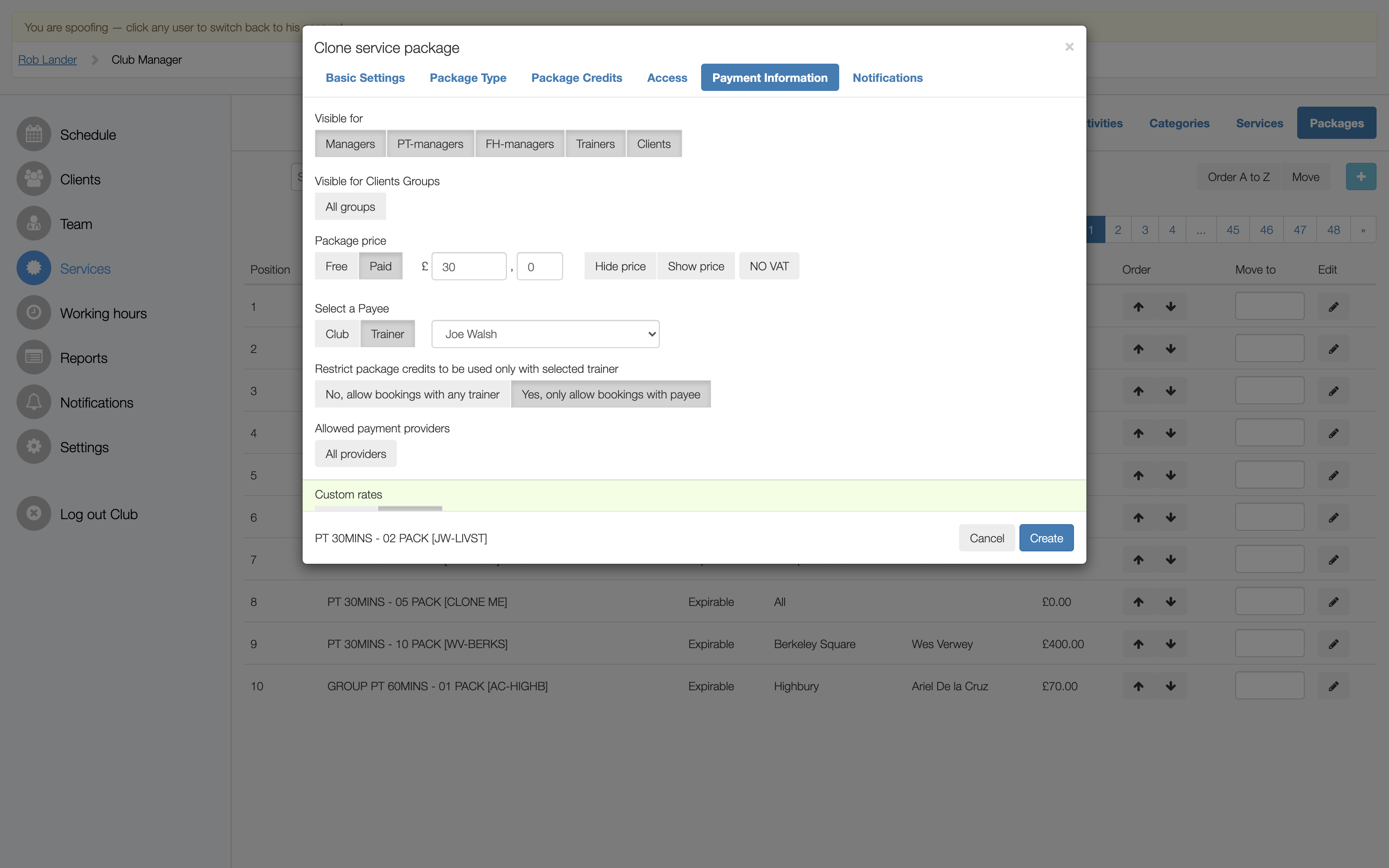
You should now go to the last page of the Packages to find the newly created Package. Once you find it select EDIT and check that the Package is set up correctly.
STEP 3 - CORRECT THE CLONE ME PACKAGE
Now that you have created a new Package for the specific Trainer, you need to restore the CLONE ME Package to its original state.
To do this you should go to the Packages overview page and enter RESTORE in the search field. This will retrieve the Package that you want to restore.
Select EDIT on this Package and then go through the following steps.
- Remove RESTORE from the title and add [CLONE ME] at the end, so it should look like "PT 30MINS 02 PACK [CLONE ME]"
- Go to the LOCATIONS field and clear the club location so it just shows ALL LOCATIONS.
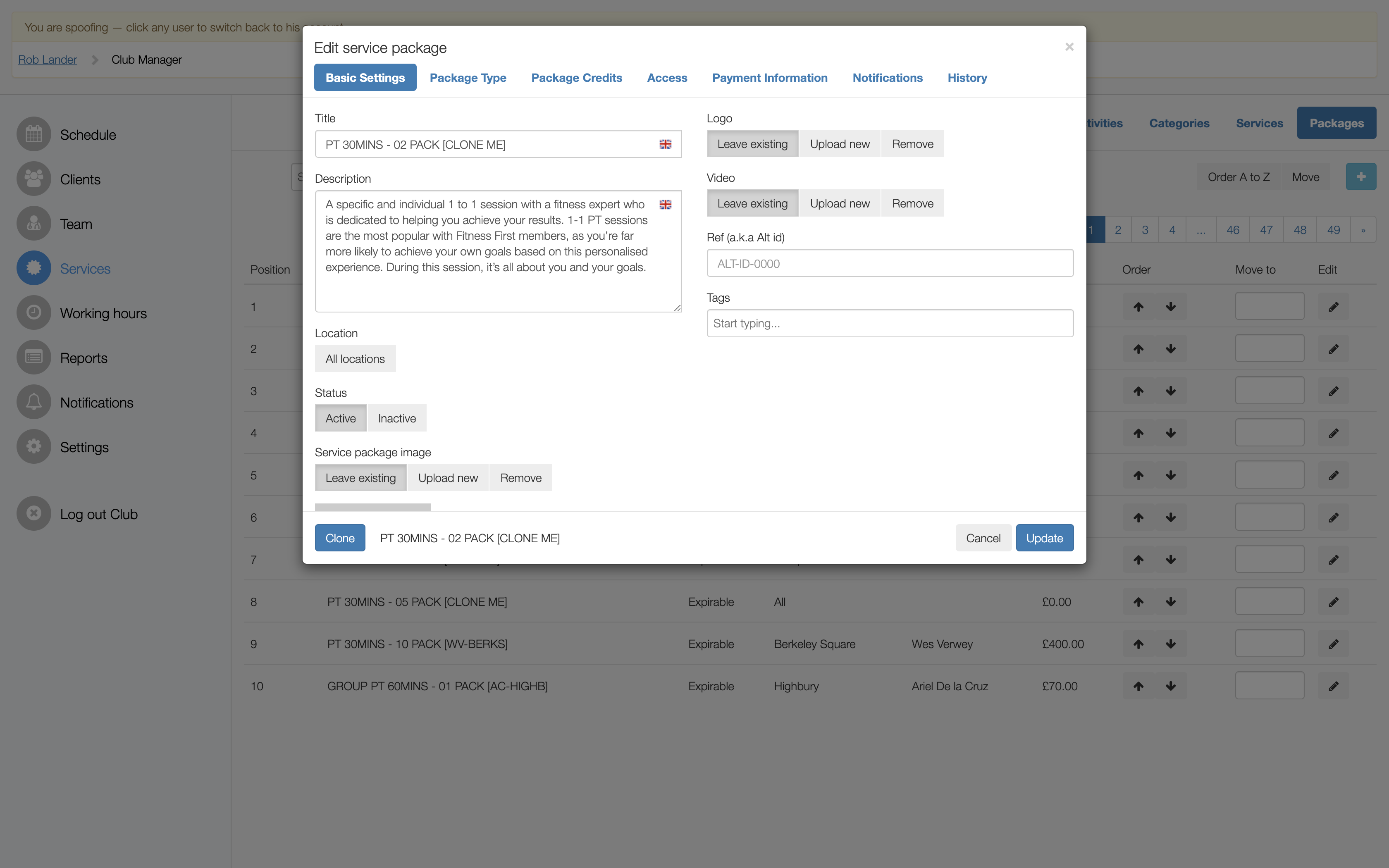
Go through each tab option to make sure that the PACKAGE TYPE, PACKAGE CREDITS and ACCESS tabs have not also been changed by the trainer.
On the PAYMENT INFORMATION page, you will need to do the following:
- Change the SELECT A PAYEE field to the CLUB
- Change the PACKAGE PRICE to FREE

Before you select UPDATE, you should check the following:
- The title of the package does not have a trainers initials or location in the title and it has [CLONE ME] in the title
- The LOCATION field has been changed to ALL LOCATIONS
- PACKAGE TYPE, PACKAGE CREDITS and ACCESS all show the values you would expect
- The PAYMENT INFORMATION page has been set to PACKAGE PRICE = FREE
Once these checks have been done, select UPDATE to complete the restoration of the CLONE ME Package. You should now see all the CLONE ME Packages correctly on the overview page without seeing any PAYEE = Trainers name.

![White Logo Blue Banner copy-100.jpg]](https://knowledge.fisikal.com/hs-fs/hubfs/White%20Logo%20Blue%20Banner%20copy-100.jpg?height=50&name=White%20Logo%20Blue%20Banner%20copy-100.jpg)