POPUP USAGE REPORT
List Clients that have completed the pop-up messages shown in the confirmation flows.
This article goes through the Popup Usage report. The Popup Usage report shows which Clients have seen which Popups and when.
GENERATE REPORT
To generate a report, Users should go to the REPORTS section and select the "+" button. The GENERATE REPORT form will show and users should select the following:
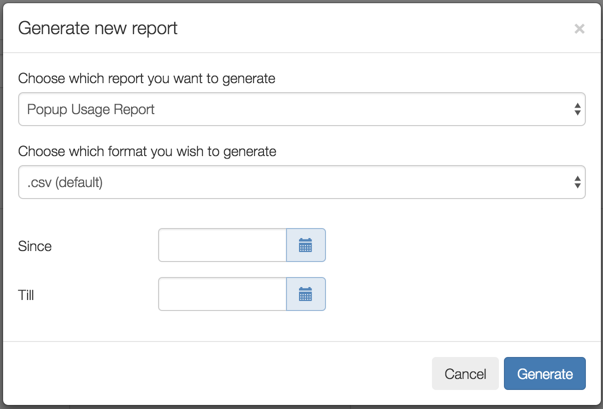
CHOOSE WHICH REPORT YOU WANT TO GENERATE
Users should select Daily sessions.
CHOOSE WHICH FORMAT YOU WANT TO GENERATE
Users have the following options:
- .csv
- .json
- .xls (May take longer to generate)
SINCE
Users should enter a start date from which they want to view data from.
TILL
Users should enter an end date to which they want to view data until. This date can be a date in the future if required and can include booking information for sessions that have not yet occurred.
REPORT FIELDS
Users will see the following fields for this report:
CLIENT NAME
This field shows the name of the Client that the booking is made for.
HOME CLUB
This field shows the Client's Home Club.
CLIENT STATUS
This field shows the Status of the Client.
DATE OF LOG IN
This field shows the date of the Client's first login and acceptance of Popups.
TIME OF SESSION
This field shows the time of the Clients first login and acceptance of Popups .
INDUCTION
This field shows if the Club have configured an Induction Confirmation PopUp. This shows whether the Client has accepted that they have seen this specific Popup.
MEMBER PIN
This field shows if the Club have configured a Member Pin Confirmation PopUp. This shows whether the Client has accepted that they have seen this specific Popup.
HEALTH COMMITMENT STATEMENT
This field shows if the Club have configured a Health Commitment Statement Confirmation PopUp. This shows whether the Client has accepted that they have seen this specific Popup.
![White Logo Blue Banner copy-100.jpg]](https://knowledge.fisikal.com/hs-fs/hubfs/White%20Logo%20Blue%20Banner%20copy-100.jpg?height=50&name=White%20Logo%20Blue%20Banner%20copy-100.jpg)