MEDIA FILES
This section of the site enables Users to manage all related MEDIA FILES associated to WORKOUTS and ANNOUNCEMENTS.

Users can add new Media Files by selecting the ADD (+) button on the right of the page, or they can select the EDIT (pencil) button on a specific Media File.
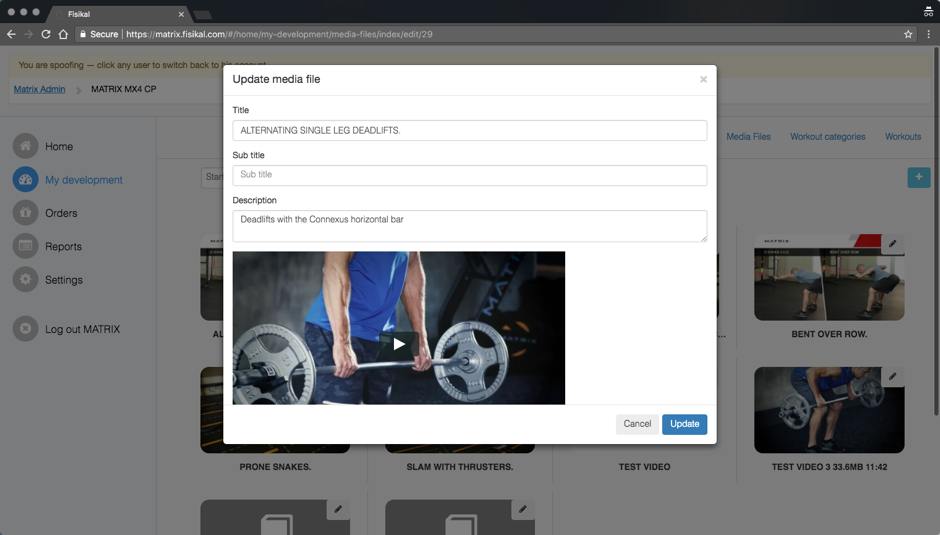 Each media file has the following attributes.
Each media file has the following attributes.
TITLE
This field is important to show within WORKOUTS to make sure the title of the exercise is correctly displayed. Please make sure you have consistent punctuation and case capitalisation as required. See screenshot for clarification.
SUBTITLE
This field (as outlined in Announcements) is import to make sure the Media File has this as well – specifically in WORKOUTS.
When adding an Announcement, we recommend you have another browser tab open at the same time so once the Announcement is uploaded, you can quickly EDIT the Media Files that it is associated to, to make sure it has the correct SUB TITLE field added. See screenshot for clarification.
DESCRIPTION
This field feeds through the description section of the announcement shown within the app. Usually this will give users instructions on how to perform specific exercises. See screenshot for clarification.
TAGS
This field is not used in any CONTENT PROVIDERS application.
STATUS
This field enables Users to mark a Media File as ACTIVE or DISABLED. If a Media File is marked as DISABLED, it will no longer be visible for users to view.
The screenshot below outlines how the Media File is viewed within the app within PREVIEW section of WORKOUTS.
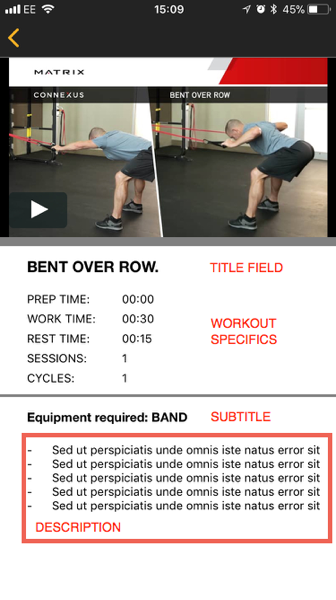
![White Logo Blue Banner copy-100.jpg]](https://knowledge.fisikal.com/hs-fs/hubfs/White%20Logo%20Blue%20Banner%20copy-100.jpg?height=50&name=White%20Logo%20Blue%20Banner%20copy-100.jpg)