HOW TO CREATE A TAG CATEGORY
Use a tag category to group tags of the same type together and to only allow them to be applied to certain objects by certain roles.
Tag categories are optional in the use of tags, but have some useful benefits:
- Group tags of a type together
- Tags that you use to tag clients are not usually similar to the tags you use on workouts, so use a tag category to group those two types into two distinct groups
- Control who can apply a tag
- By default all users can apply a tag, but if the tag is in a tag category then you can limit the tag availability to certain groups.
- Control what the tag can be applied to
- A tag in a category can be limited to being applied to only certain types of object, for example Occurrences and Services, but not Clients and Trainers. This means that only tags that are relevant to an object will appear as an option.
How to create a Tag Category
- Log in to Fisikal as a Manager user
- Click Settings > Tag Categories
- Click the
 button to create a new category, or the
button to create a new category, or the  button to edit an existing one.
button to edit an existing one. - The Tag Category form is displayed
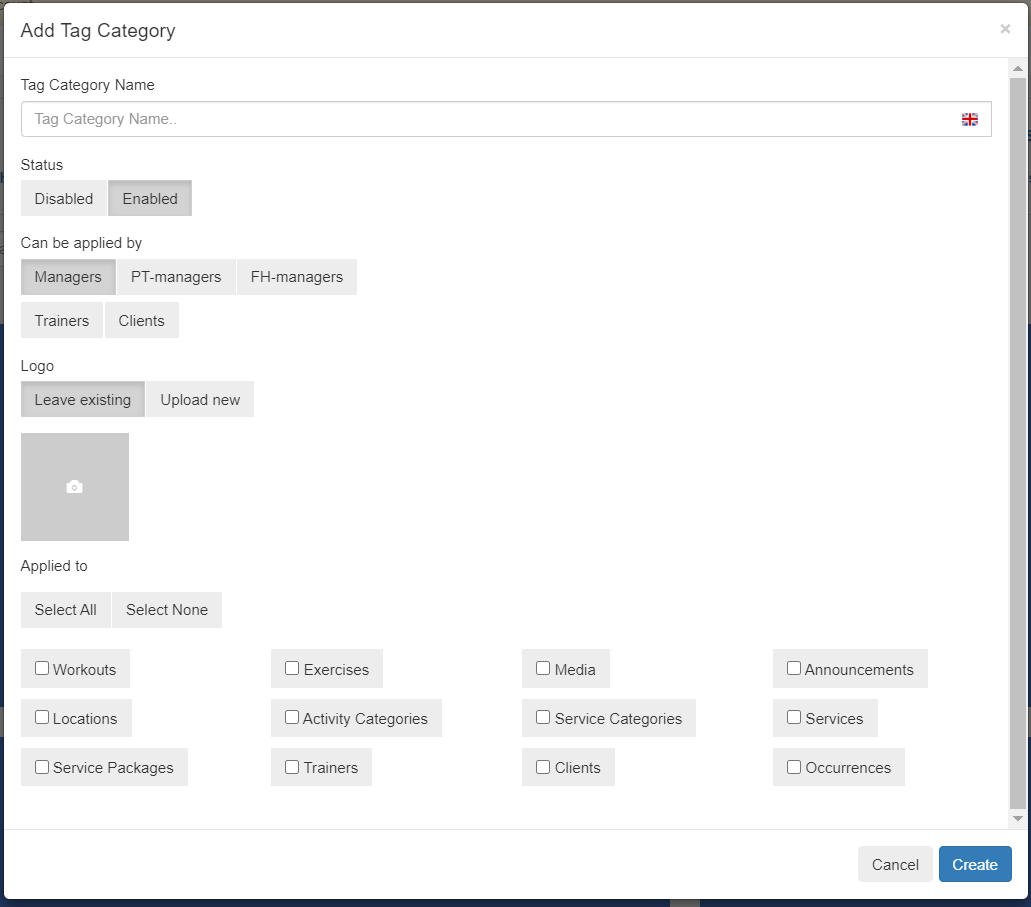
- Enter a Tag Category Name: This is just for internal view, the user never sees it.
- Status: Make a category disabled to hide it from view in the list of tag categories, it does not delete the tags from the object they are attached to.
- Can be applied by: Select the user Roles that are allowed to add or remove this tag from the object selected.
- Logo: Upload an image associated to this tag. Currently the image is only available through the API
- Applied to: Select the objects that this tag is relevant for.
- Click Create or Update to save the changes.
- The tag category is now available to be selected when editing Tags.
![White Logo Blue Banner copy-100.jpg]](https://knowledge.fisikal.com/hs-fs/hubfs/White%20Logo%20Blue%20Banner%20copy-100.jpg?height=50&name=White%20Logo%20Blue%20Banner%20copy-100.jpg)