HOW TO CONNECT FISIKAL TO YOUR EXTERNAL CALENDAR
All users can connect their Fisikal profile to an external calendar so that their bookings will be displayed in their calendar of choice, such as Google Calendar, Outlook, iCal or the iPhone calendar.
How clients connect to external calendars
- Log into the Fisikal website (this process is not currently available through the member or trainer apps)
- Click on your name and choose Settings from the menu
- Choose Connections
 from the menu
from the menu
- Edit the Connection Settings by clicking the pencil icon

- Enable the Schedule in External Calendar option, click the calendar of choice and then follow the instructions:
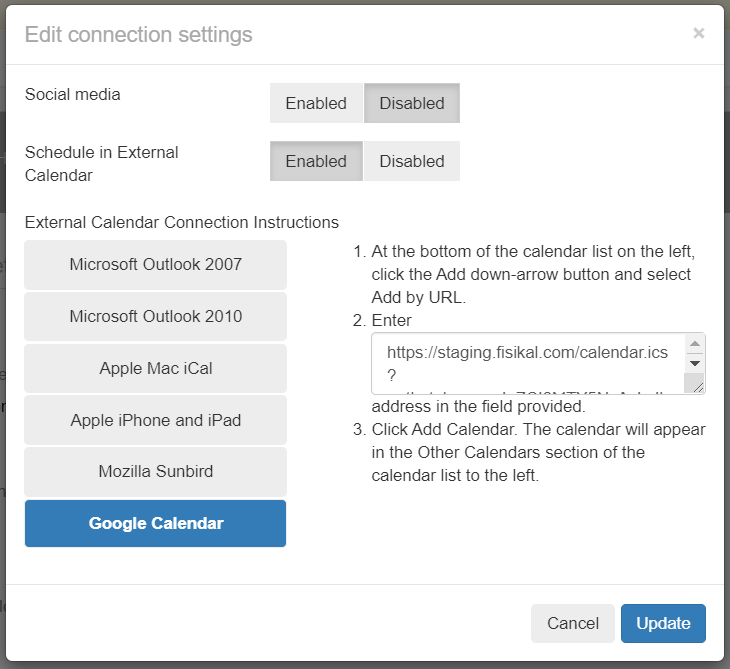
- Click Update.
All bookings made in Fisikal will now appear in the selected calendar.
![White Logo Blue Banner copy-100.jpg]](https://knowledge.fisikal.com/hs-fs/hubfs/White%20Logo%20Blue%20Banner%20copy-100.jpg?height=50&name=White%20Logo%20Blue%20Banner%20copy-100.jpg)