HOW TO CONFIGURE SERVICE DELIVERY HOURS
This article shows Users how to configure the Service Delivery Hours functionality in Fisikal.
OVERVIEW
Service Delivery Hours (SDH) enables Users to link Services and Working Hours to make sure Trainers are only able to deliver specific Services at specific Working Hour periods.
E.g. Self Employed Trainers should only deliver PT Services in their own time and not when they are working on Club Shift rotas.
E.g. Junior Employed Trainers cannot deliver PT Services at all and can only deliver Inductions and Classes.
E.g. Senior Employed Trainers do not need to deliver Group Inductions or Classes and can spend their time doing PT Services.
SDH functionality enables Clubs to configure how Services and Scheduling is linked to specific groups or Trainers and Users.
In the screenshot below, you will see a number of different colours and shading. In this example the following has been applied:
- Grey shaded area - Not working
- Green - Club SDH hours applied
- Dark Grey - PT SDH hours applied
There are a number of appointments overlaid on the SDH which may make it difficult to see. All SDH colours are configured by Club Administrators.
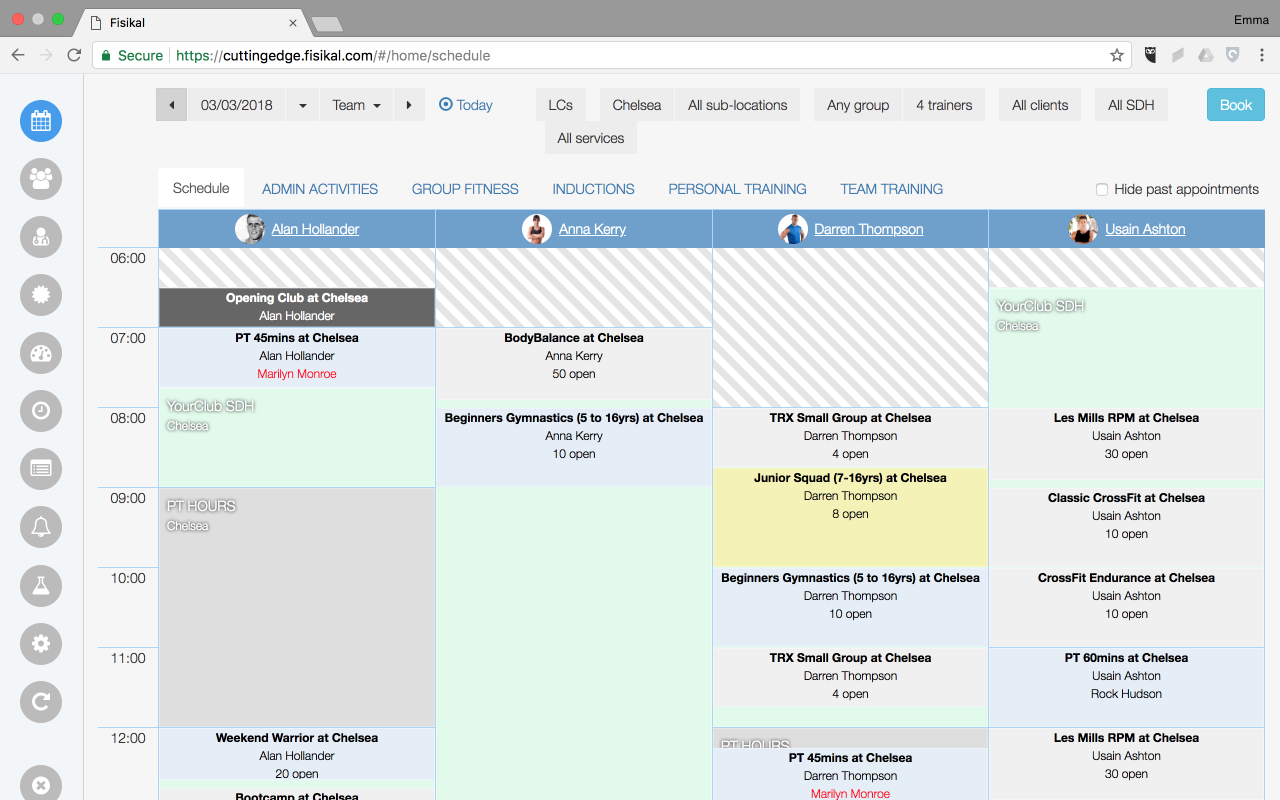
CONFIGURING SDH
To configure SDH, Users should go to WORKING HOURS and select the SERVICE DELIVERY HOURS button. Users will land on the SDH Overview page. On this page Users have the following options:
- Search SDH
- Filter by ACTIVE / INACTIVE
- Select "+" to add a new SDH
- View existing SDH's
- Edit existing SDH

STANDARD WORKING HOURS
This is the system default SDH that is automatically created. This option enables a Trainer to be OPEN and has no Service restrictions.
Users are able to configure who has permission to view this specific SDH and apply it to a Trainers profile.
Users also can configure the title and the colour that is shown on the Schedule.
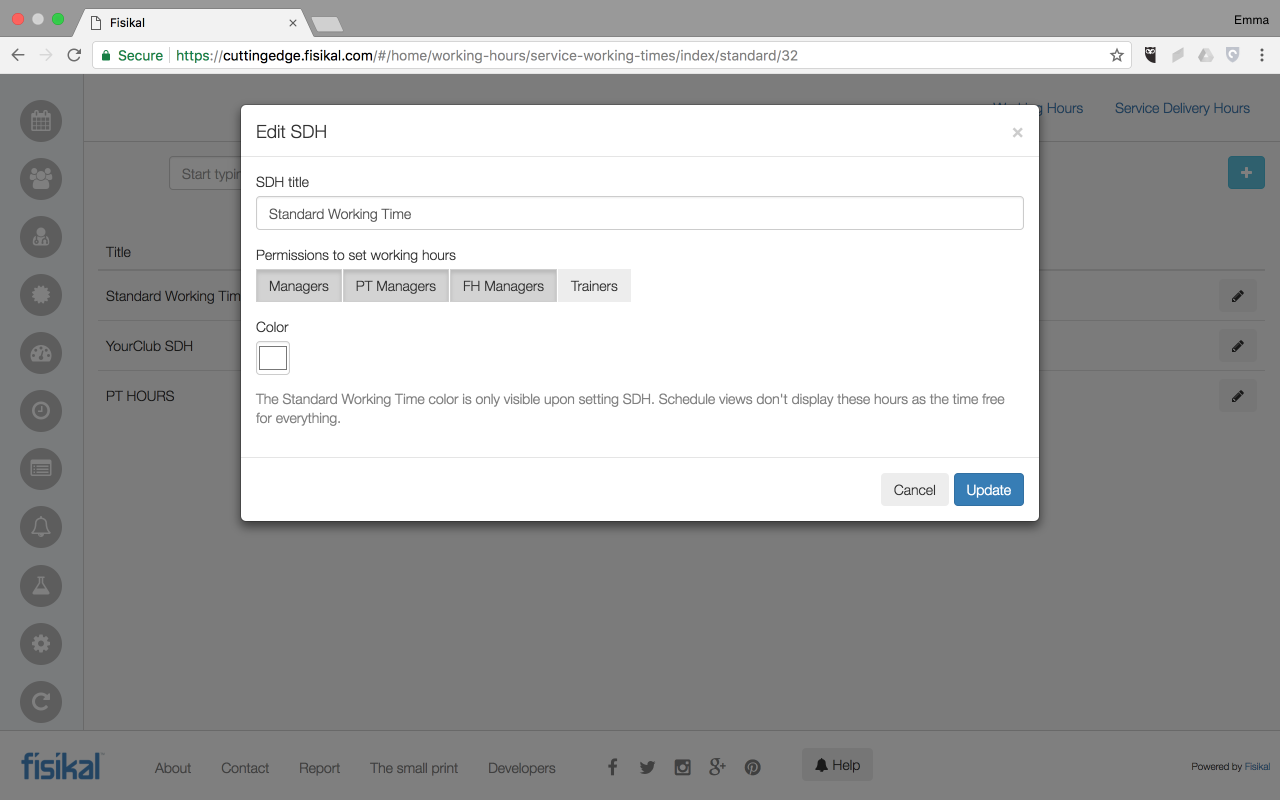
SERVICE RESTRICTED SDH
To make it more clear how SDH can be configured by Clubs, see the following examples:
- Club SDH
- PT SDH
These are examples, however they highlight how they may be useful for Clubs.
CLUB WORKING HOURS
This has been configured to associate non PT Services to Working Hours, so that Trainers cannot deliver PT sessions when on Club shifts.
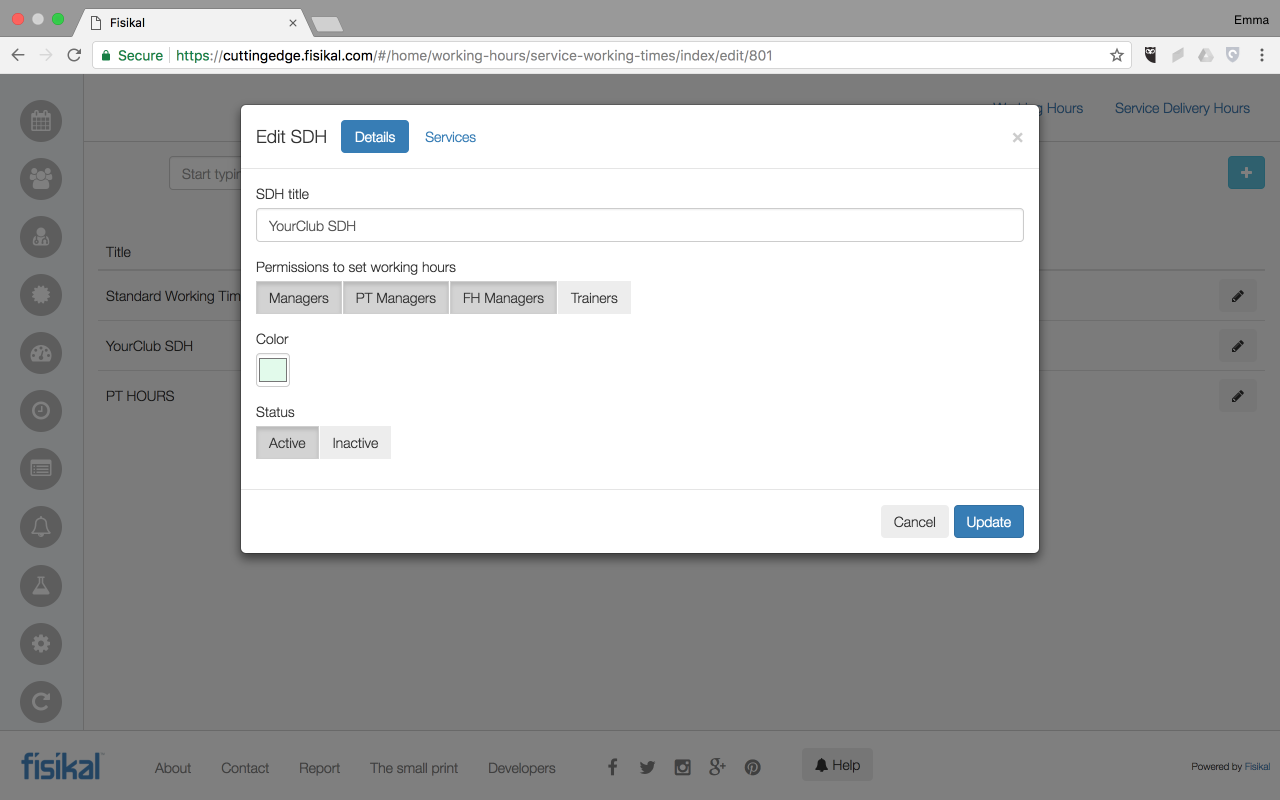
Users can set who has permission to view and assign this SDH. In this example Trainers have NOT been selected as they should not be able to say when they are on Club shift.
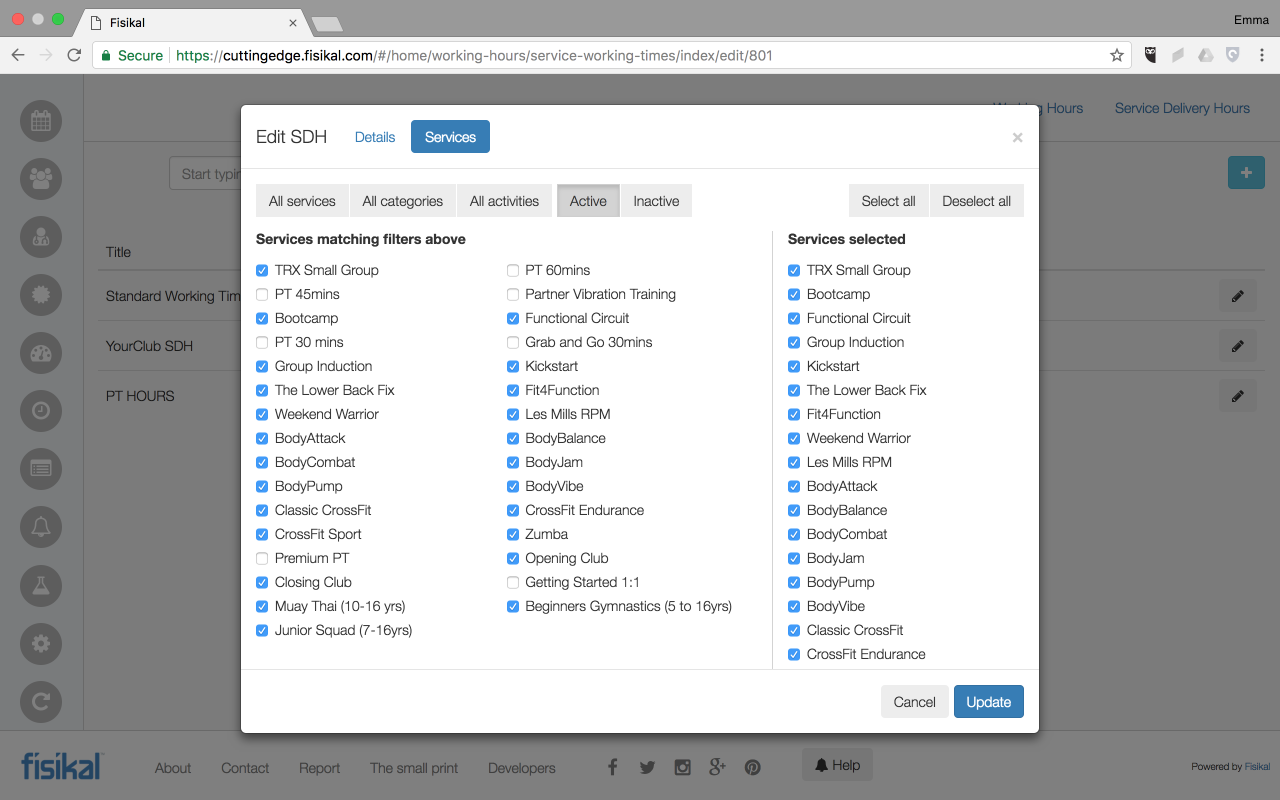
Non PT related Services have been associated to the SDH. For each of Service assignment, Users can select from the following options:
- Specific Services
- Specific Service Categories
- Specific Activity Categories
- Select all
- Deselect all
Once the UPDATE or SAVE button is selected the changes will be applied to the SDH. Any errors will be highlighted on the form.
PT WORKING HOURS
This has been configured to associate PT Services to Working Hours, so that Trainers can deliver PT sessions on specific PT shifts. In this example Trainers HAVE been associated to this SDH so that they can see this in their Working Hours drop down.
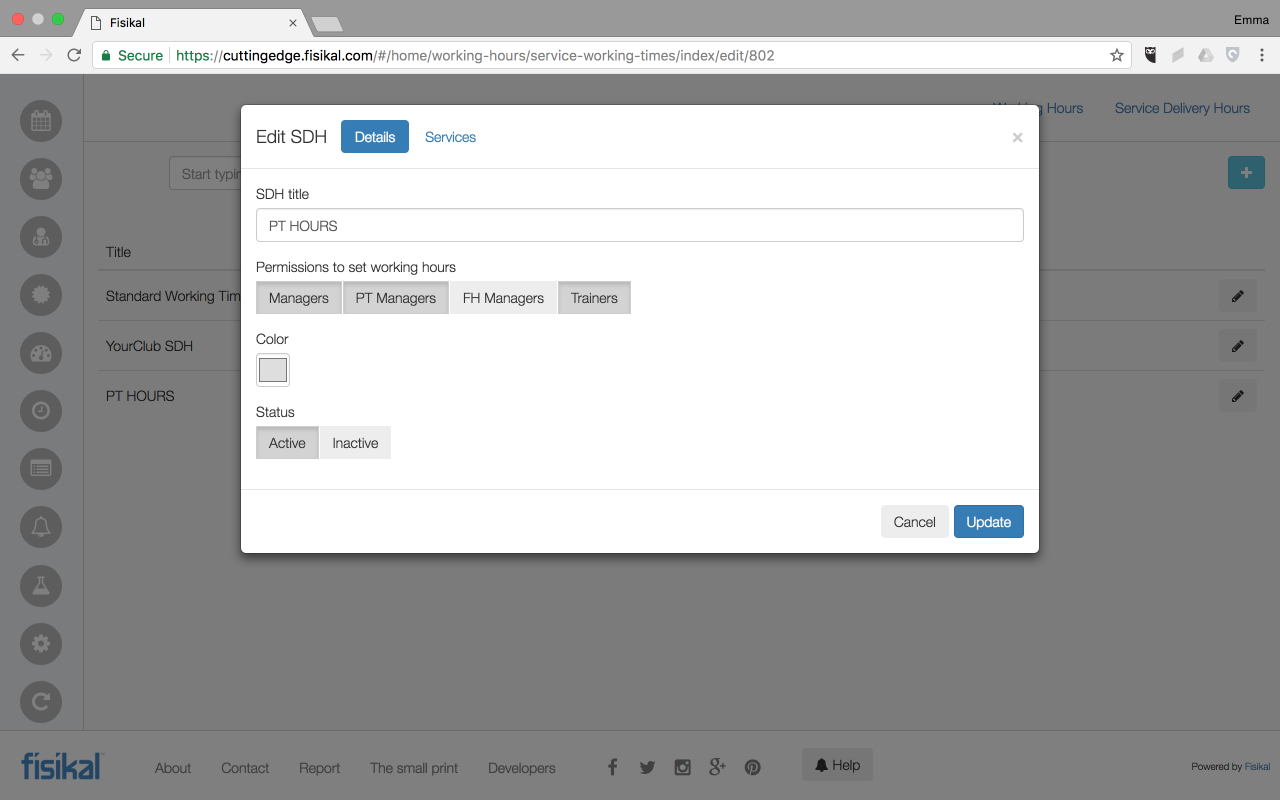
Specific PT and Premium Classes have been associated to this example SDH.

When a Trainer now goes to their site and selects SETTINGS > WORKING HOURS, they are able to only see PT SDH and cannot manage any other types of Working Hours.

![White Logo Blue Banner copy-100.jpg]](https://knowledge.fisikal.com/hs-fs/hubfs/White%20Logo%20Blue%20Banner%20copy-100.jpg?height=50&name=White%20Logo%20Blue%20Banner%20copy-100.jpg)