HOW TO ADD AN ACCESS CONTROLLER TO A LOCATION
In addition to the normal location setup a location that has Access Control must have some additional configuration applied.
- Log into Fisikal as a Manager user
- Click Services > Locations and edit the record for the location that requires Access Control configuration.
- Click the Access Controllers tab of the form
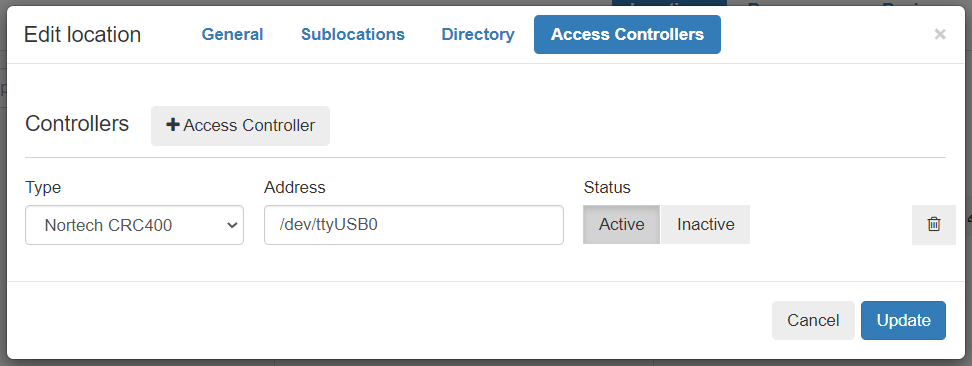
- Click the
 button to add a new controller to the list.
button to add a new controller to the list.
- Select the Type of controller from the list.
- Enter the Address of the access controller from the point of view of the device that will be running the FKL Doors application.
If FKL Doors is running on a RaspberryPi and the Access controller is connected to the USB port then the format of the address is a Linux style path like: /dev/ttyUSB0
If the controller is connected over the network then the address could be an ip address like: 10.221.12.62
If FKL Doors is running on a Windows device then the address is the name of the port it is connected to, like: USB02 - Use the Status to switch access control on or off in the location without losing the configured settings.
- Use the trash can
 to permanently delete an Access Controller record.
to permanently delete an Access Controller record.
- Update the location to save the Access Controller config.
![White Logo Blue Banner copy-100.jpg]](https://knowledge.fisikal.com/hs-fs/hubfs/White%20Logo%20Blue%20Banner%20copy-100.jpg?height=50&name=White%20Logo%20Blue%20Banner%20copy-100.jpg)