EXERCISES
Exercises: an attribute in Fisikal that has videos, Tags, Descriptions and categorisation associated to them. Exercises are designed to streamline Workout creation.
Exercises can be used to create Workouts in the Software. Users can create a library of Exercises which they can re-use themselves or assign to others through Subscriptions.

Users can add new Exercises by selecting the ADD (+) button on the right side of the screen, or they can select the EDIT (pencil) button on an existing Exercise.
Exercises have several attributes associated to them as follows:
EXERCISE NAME
This field enables Users to name the Exercise. You can see how this pulls through into an app when associated to a Workout in the screen shots below.
EXERCISE CATEGORY
This field enables Users to group Exercises into collections or specific groups. This could be by equipment type, goal or library for example.
SUB TITLE
This field will feed through to a specific place within the app for users to view. Usually associated to "Tool required: (TOOL NAME)". See below screenshot for clarification.
DESCRIPTION
This field feeds through the description section of the Exercise shown within the app. Usually this will give users instructions on how to perform specific exercises. (See below screenshot for clarification).
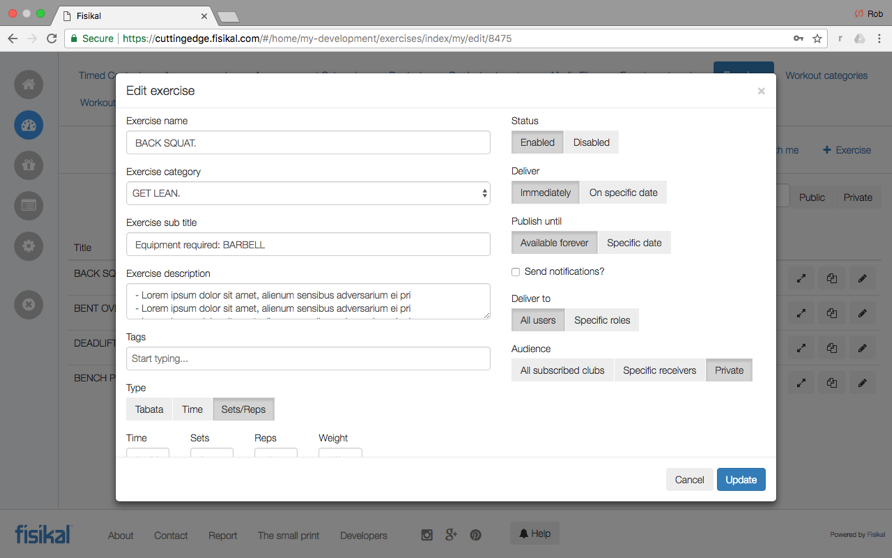
TAGS
This field is used within associated apps to enable users to search for Exercises. Search Tags could be fields such as UPPER BODY, LOWER BODY, ARMS, LEGS, CORE, CARDIO etc. Tags are configured in the user's portal in SETTINGS > TAGS.
TYPE
This field enables Users to configure the default behaviours of an Exercise and how users could interact with it. There are 3 types of Exercise Types as follows:
- TABATA
- TIME
- SETS/REPS
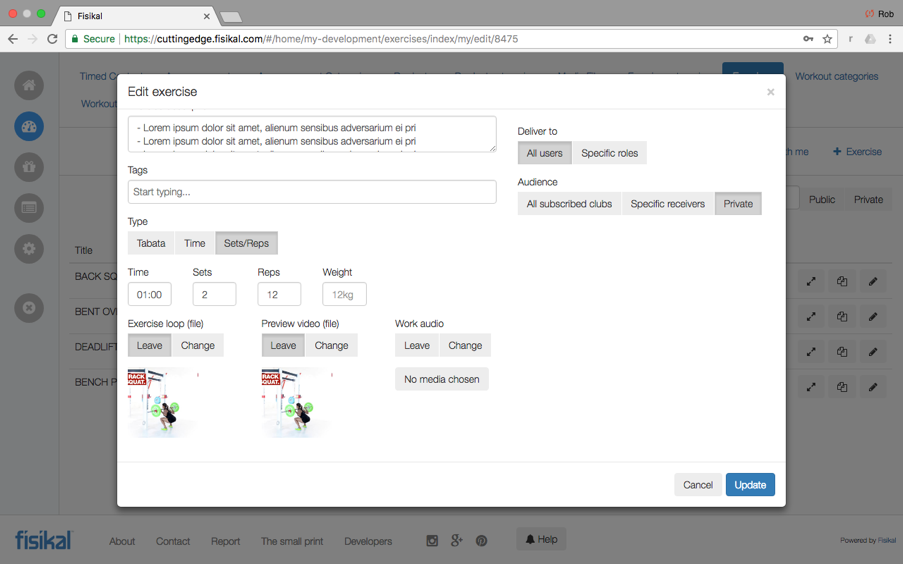
TABATA – This Exercise Type includes the following sections:
- Sessions (Number of times the whole sequence repeats)
- Cycles (Number of times the Work, Rest phases repeat)
- Prepare (Time in mins / seconds)
- Work (Time in mins / seconds)
- Rest (Time in mins / seconds)
Tabata Exercises can be configured in different ways as the user wants to configure it. All fields require a number >1 with the exception of Prepare and Rest.
The following shows an example of how a Tabata will show for a user:

The exercise will play as follows:
Start - Prep, Work, Rest, Work Rest – end.
In the above example if you change the sessions to 2 it will work as follows:
Start - Prep, Work, Rest, Work Rest, Prep, Work, Rest, Work Rest – end.
If a PREP or REST section has been configured to show 00:00 time, then this section will not show for the user.
So if the PREP TIME was configured to 00:00 time in the above example and CYCLES = 2, the Exercise would play as follows:
Start - Work, Rest, Work Rest, Work, Rest, Work Rest – end.
Once a TABATA Exercise is in the REST phase on the final CYCLE, the next Exercise video loop will be presented to the user, with the exception that this is the last Exercise in the Workout.
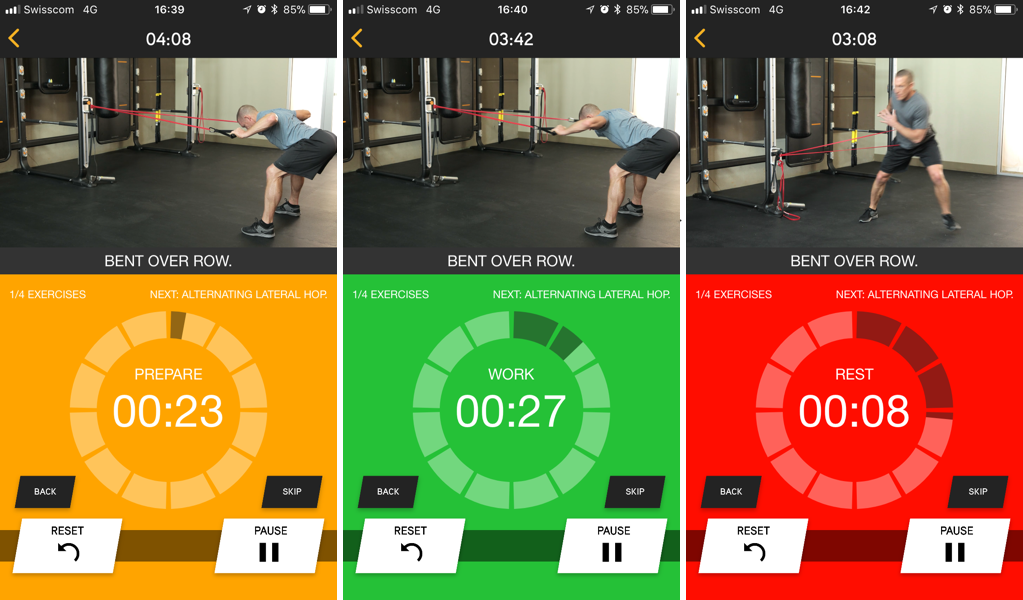
TIME – This Exercise type enables users to simply assign a TIME to the Exercise. The same loop video will show for the entire Exercise. TIME is shown in minutes and seconds. If the user enters 75 secs, it will automatically show the TIME field as 01:15.
When TIME is selected for an Exercise type, the green WORK screen is shown.
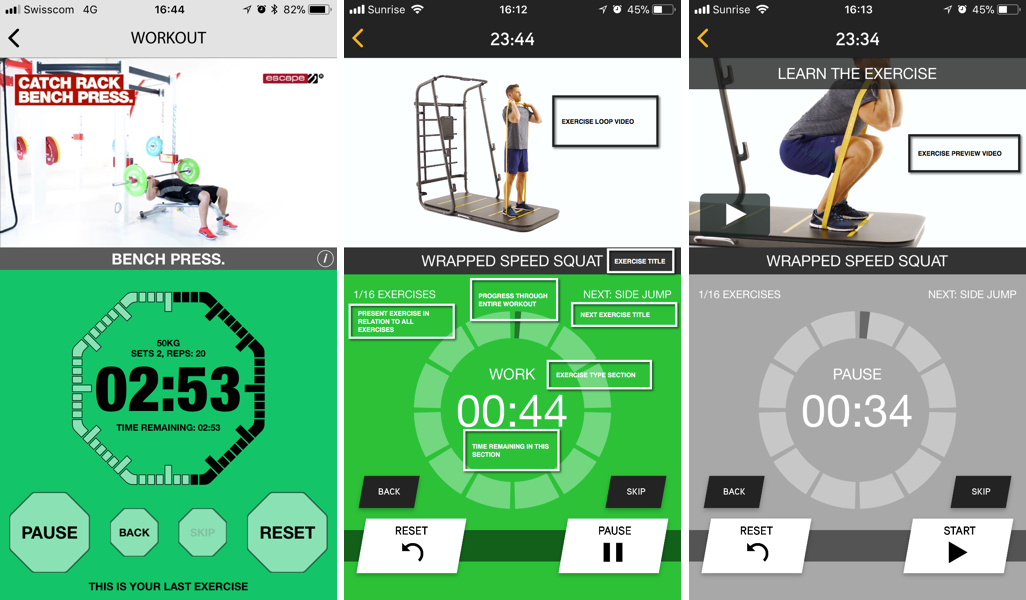
SETS/REPS – This Exercise type enables users to associate TIME and define the number of SETS, REPS and WEIGHT that users should use. TIME values show in minutes and seconds.
When a SETS/REPS Exercise is shown on an associated app, users are shown the values shown for this specific Exercise type.
Once an Exercise has been associated to a user, they can customise the Exercise behaviour from its default behaviour as required.
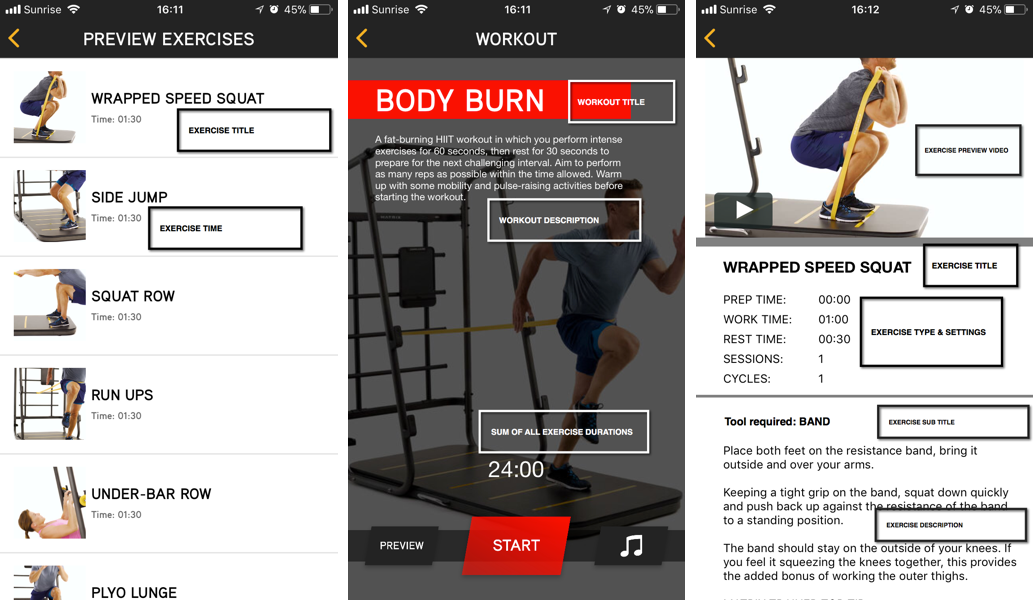
EXERCISE LOOP (FILE)
This field enables users to associate media files to an Exercise when a workout is in motion. The Exercise Loop is shown in the workout in the PREPARE, WORK and REST phases of an Exercise whilst the Workout is in motion. Any sound associated to this video is disabled.
EXERCISE LOOP (ANNOUNCEMENT)
This field enables users to associate an Announcement file to an Exercise when a workout is in motion. The Exercise Loop is shown in the workout in the PREPARE, WORK and REST phases of an Exercise whilst the Workout is in motion. Any sound associated to this video is disabled. It is recommended that if possible the user uses Exercise Loop (Files) by default, as Announcement files could be pulled in from third party channels which means the video file could be removed or changed by other users which would affect the Workout Exercise.
PREVIEW VIDEO (FILE)
This field enables users to associate a MEDIA file to an Exercise that is shown in the PREVIEW section of a Workout. When users PAUSE a Workout when it is in motion, this file is presented to users. Sound is enabled in this video.
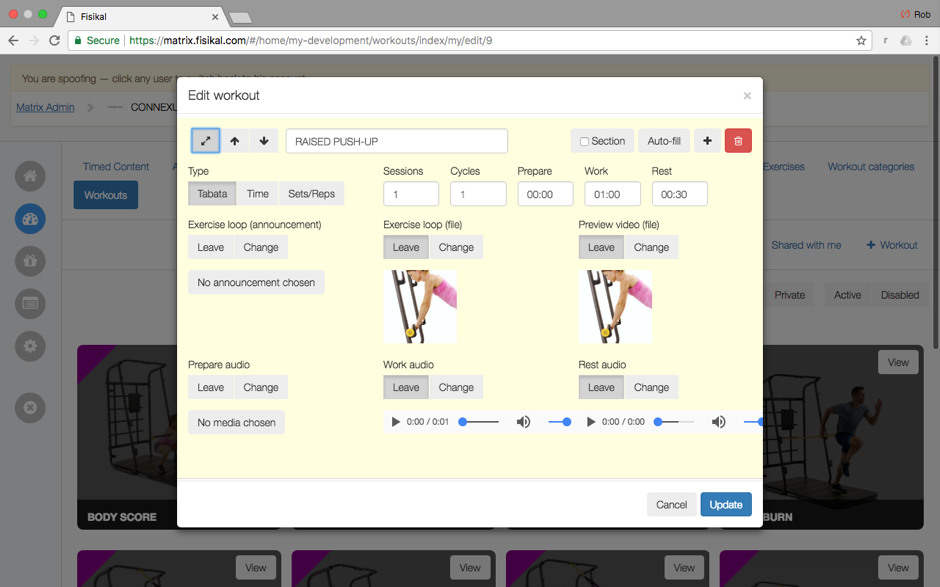
PREVIEW AUDIO
This field enables users to add an audio file to the PREVIEW section of the Exercise. This could be a notification to alert users to adjust their equipment, or announce the Exercise, or motivate them in some way. This section is only shown if TABATA Exercise type is selected.
All AUDIO files must be added as MEDIA files first before being associated to an Exercise.
When a user is playing a Workout and they have Music associated to it, the sound of the Music will lower in order for the PREVIEW AUDIO file to be heard by the user.
WORK AUDIO
This field enables users to add an audio file to the WORK section of the Exercise. This could be a notification to alert users or motivate them in some way. This section is shown in all Exercise Types.
All AUDIO files must be added as MEDIA files first before being associated to an Exercise.
REST AUDIO
This field enables users to add an audio file to the REST section of the Exercise. This could be a notification to alert users, inform users of the next Exercise or motivate them in some way.
All AUDIO files must be added as MEDIA files first before being associated to an Exercise.
STATUS
This field enables Users to mark an Exercise as ACTIVE or DISABLED. If an Exercise is marked as DISABLED, it will no longer be visible for users to view (irrespective of any other conditions).
DELIVER
This field gives Users flexibility in time releasing individual Exercises (not associated to TIMELINE) or deliver Exercises immediately to users.
If an Exercise is not associated to a TIMELINE and DELIVER ON SPECIFIC DATE is selected, the Exercise will be delivered on that date and not before.
Users should always use AVAILABLE FOREVER.
PUBLISH UNTIL
This field gives Users flexibility to choose how long an individual Exercise (not associated to TIMELINE) is visible to users.
Users should always use AVAILABLE FOREVER.
DELIVER TO
This field enables Users to choose specific roles that the Exercise should be visible for.
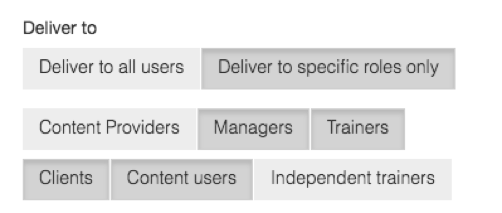
Users should always select DELIVER TO SPECIFIC ROLES ONLY and then:
- Managers
- Trainers
- Clients
- Content users
AUDIENCE
This field enables Users to choose the specific audience of either ALL SUBSCRIBED CLUBS, SPECIFIC RECEIVERS (Clubs) or PRIVATE.
If Users will be delivering all content through TIMELINE, Users should always select PRIVATE.
If Users want to enable Exercises for everyone without them being associated to a TIMELINE, then they can either select SPECIFIC RECEIVERS or ALL SUBSCRIBED CLUBS.
If Users want to enable some content to be available to all user at any point, they can select the other options.
It is important to note here that the selection of Audience DOES NOT affect how content is distributed according to Timed Content. I.e. if you have made content private, then this content will not be visible to any user EXCEPT if you include it within a subscription to Timed Content.
ADDING AN EXERCISE
To add an Exercise within a User profile, Users should do the following:
- Select MY DEVELOPMENT
- Select ADD EXERCISE
CPs are shown the ADD EXERCISE form. Here they should fill in the following details:
- Enter an EXERCISE TITLE
- Select an EXERCISE CATEGORY
- Enter an EXERCISE SUB TITLE
- Enter a DESCRIPTION
- Enter a TAG(s)
- Select a TYPE
- TABATA
- TIME
- SETS/REPS
- Enter TIME configuration for Exercise Type
- Enter EXERCISE LOOP and PREVIEW VIDEO
- Enter AUDIO files if required
- Select Exercise STATUS, Enabled / Disabled
- Select DELIVER options
- Select PUBLISH UNTIL option
- Select SEND NOTIFICATIONS option
- Selected – will send a notification to user if selected
- Un-selected – will not send a notification to users if selected
- Select DELIVER TO option
- ALL USERS – shows to all users within a Club
- SPECIFIC USERS – shows to specific user types in a Club
- Select AUDIENCE option
- ALL SUBSCRIBED CLUBS – makes this Exercise visible to all subscribed Clubs immediately
- SPECIFIC RECIEVERS – makes this Exercise visible to Clubs that are selected on this form
- PRIVATE – make this Exercise only visible to Clubs associated to a TIMELINE
Once the CREATE button is selected, all users and Clubs associated to this Exercise will see this Exercise in their MY DEVELOPMENT > EXERCISE sections.
![White Logo Blue Banner copy-100.jpg]](https://knowledge.fisikal.com/hs-fs/hubfs/White%20Logo%20Blue%20Banner%20copy-100.jpg?height=50&name=White%20Logo%20Blue%20Banner%20copy-100.jpg)