CONTENT PROVIDER SETTINGS
How to manage the settings required for Content Providers
TAGS
Tag: an attribute in Fisikal that can be associated to Content so that associated Applications can read and filter Content by them.
Tags are usually used for organisations that have a connected mobile app. When used in this environment Tags act as a Sub Category in conjunction with Announcement Categories.
Users manage Tags in Fisikal by doing the following:
- Select SETTINGS
- Select TAGS
To ADD a Tag, Users should do the following:
- Select SETTINGS
- Select TAGS
- Select ADD (+) button
- Enter a Title for the Tag
- Select CREATE
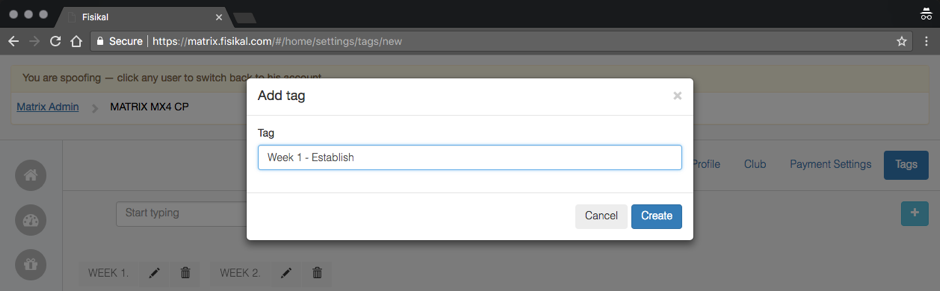
To EDIT a Tag, Users should do the following:
- Select SETTINGS
- Select TAGS
- Select the EDIT (pencil) icon on a Tag
- Change the Title of the Tag
- Select UPDATE
If an Announcement has already been associated to a Tag which has changed in any way, they will remain associated to it but will show the new Tag details.
If a Tag is deleted by the User, the Tag is removed from Fisikal and assigned Content will no longer be associated to this Tag. Content will still show on the User's site, but it should now be associated to a new Tag for it to show for users.
The image below showcases an Announcement Category (MONTH 4) and associated Tags (WEEK 1 and WEEK 2). When users select a specific Tag (eg WEEK 1) they will see Content that has been associated to MONTH 4 > WEEK 1.
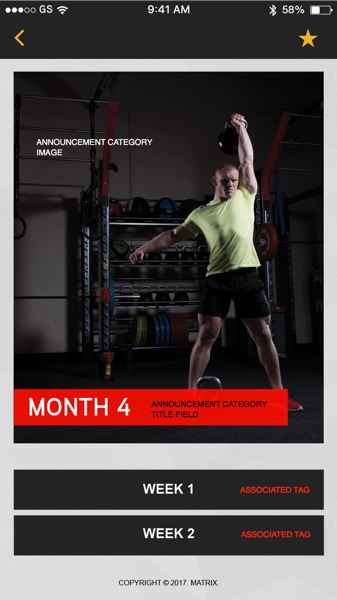
![White Logo Blue Banner copy-100.jpg]](https://knowledge.fisikal.com/hs-fs/hubfs/White%20Logo%20Blue%20Banner%20copy-100.jpg?height=50&name=White%20Logo%20Blue%20Banner%20copy-100.jpg)