ASSESSMENT QUESTION REFERENCE
How to create questions and options in an assessment
Create or Edit an Assessment Template
- Log in as a Manager user
- Click Settings > Assessment Templates
- Either locate an existing template and click the ✏️ icon to edit, or add a new assessment by clicking the ➕BMI or ➕Test button based on the required scoring rules.
- The +BMI button results in an assessment that uses the Body Mass Index scoring rules. In this case there is no passing score.
- For Arbitrary Options type questions the user can choose one or more options from the list.
- The +Test button results in an assessment that allows the answers to be determined as a passing score or not.
- Only certain types of question are available in a Test scoring assessment:
- Arbitrary options
- Number
- Yes/No options
- For Arbitrary Options type questions the user can choose only one from the list.
- Only certain types of question are available in a Test scoring assessment:
- The +BMI button results in an assessment that uses the Body Mass Index scoring rules. In this case there is no passing score.
- Enter a title for the assessment
- Select which users it is visible for, Trainers and or Clients and limit to any groups if necessary.
- Select whether clients can view the results
- For Test scoring rules enter the passing score.
- Add questions by clicking the ➕ button and then choose the Type of question from the list. The options for each type of question are listed below.
Question Types
Below are the types of questions supported in the Fisikal Assessment Templates.
Question type: Arbitrary text
Display a question with a text box that the user can enter any text into.
Considerations
- Maximum number of characters in the text box is 65,535 (with provisos)
- Text formatting is not supported
- Searching for text responses is not supported
Question type: Arbitrary options
Display a question and allow the user to choose from a list of possible options.
- Add options by clicking the ➕ button under the Available choices heading.
- For each option enter the translatable text for the option and perhaps an image. The text is always displayed, the image relies on the implementation of the question style in your app or website.
- For assessments using the Test scoring rules, choose the Correct option and enter the score to be applied if the user selects it.


Considerations
- If the scoring rules are type Test then only one of the available options can be selected.
- If the scoring rules are type BMI then one or more of the available options can be selected.
- The text of the option selected by the user is stored. If you change the available choices later on the user's choice may no longer make sense. We recommend that the answers are not changed and are only added or removed in the future.
Question type: Arbitrary table
Display a question and an array of text fields in rows and columns.
Considerations
- This is an historic option that is no longer recommended for use.
- The table structure makes interpreting the results later difficult.
Question type: Blood pressure
Display a question requesting an answer in millimetres of mercury (mmHg) that requires two values from a blood pressure result;
- systolic pressure – the pressure when your heart pushes blood out
- diastolic pressure – the pressure when your heart rests between beats

Question type: Body height
Display a question specifically requesting an answer for height in centimetres.

Question type: Body weight
Display a question specifically requesting for an answer for weight in kilograms.

Question type: Distance / height
Display a question specifically requesting an answer for distance in centimetres.

Question type: Mass
Display a question specifically requesting for an answer for weight in kilograms.

Question type: Number
Display a question requesting a numerical answer with no units defined.

Question type: Time
Display a question requesting an answer in Minutes, Seconds and Milliseconds.

Question type: Yes/No options
Display a question where the answer is either Yes or No.

Examples
Below is an example assessment template with all of the question types implemented:
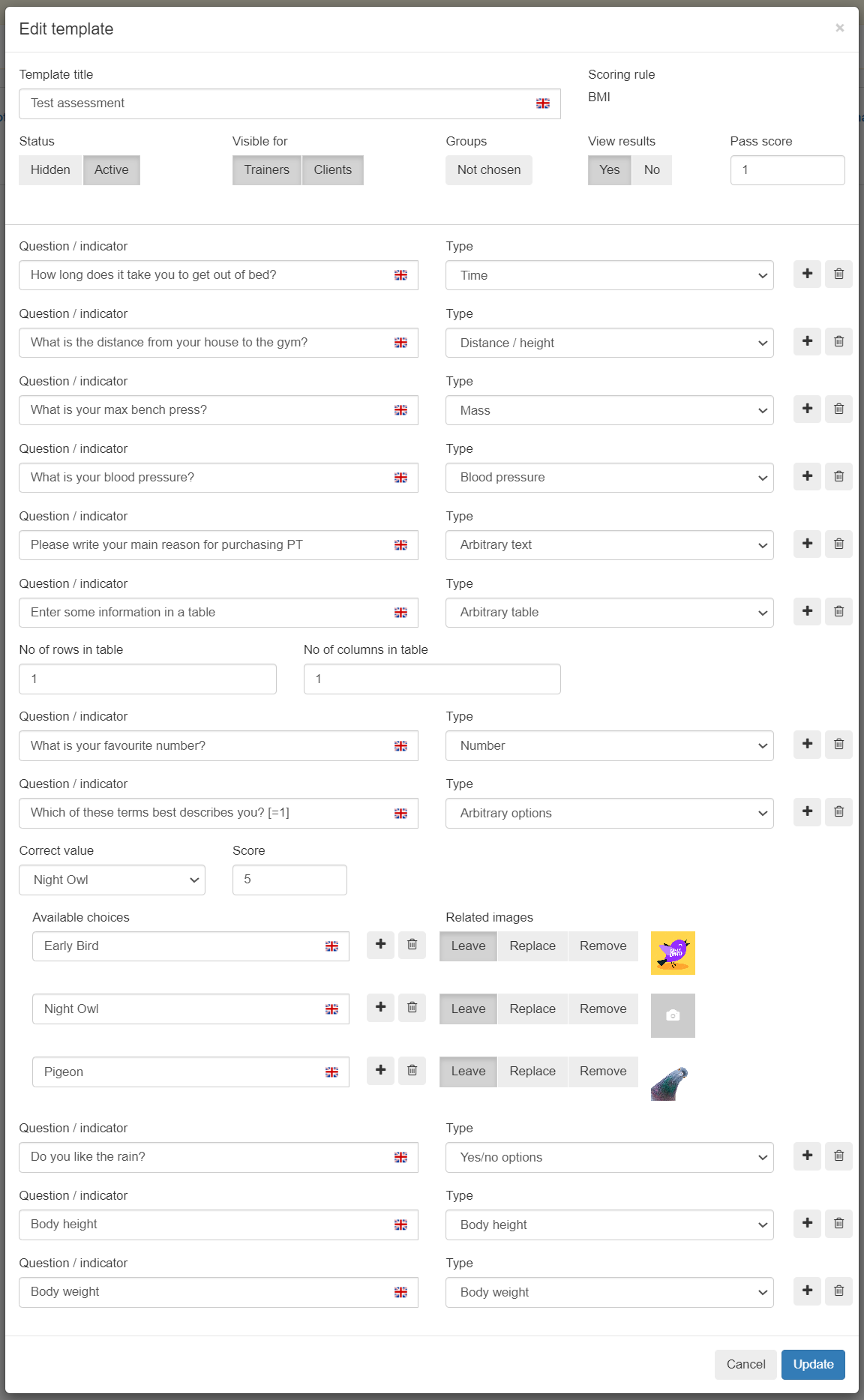
This is how the assessment looks when the client enters the answers in the web:

This is an example of how a user will answer the questions on a mobile device using the one-page per question style:

This is an example of how a user will answer the questions on a mobile device using the one-page per assessment style:
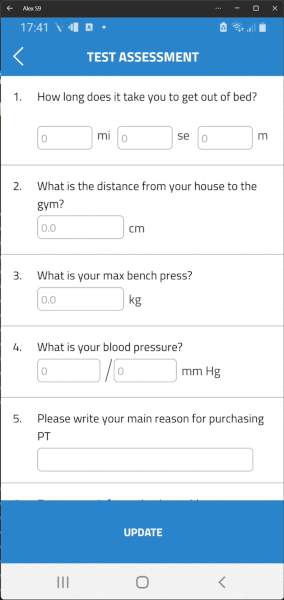
![White Logo Blue Banner copy-100.jpg]](https://knowledge.fisikal.com/hs-fs/hubfs/White%20Logo%20Blue%20Banner%20copy-100.jpg?height=50&name=White%20Logo%20Blue%20Banner%20copy-100.jpg)