APPOINTMENT CONTROLS
This article describes the options that Users have on an already scheduled appointment.
OVERVIEW
PAST AND FUTURE APPOINTMENTS
When Users select an appointment the options available depend on whether the start time is in the past or the future:
| Past Appointments | Future Appointments |
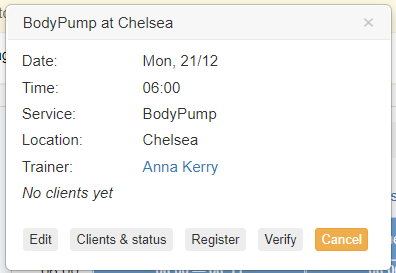 |
 |
EDIT APPOINTMENT
The booking editing functionality is covered in a separate article: Editing Bookings
CLIENTS & STATUS
This section is used to
- Record Client attendance
- Late cancel/cancel
- Refund a booking credit to a client.
CLIENT ATTENDANCE
Depending on how the Club has been configured, Clients may automatically be configured to be marked as ATTENDED for sessions that have occurred (past the time and date of the appointment). Client "Default Attendance State" is managed in SETTINGS > CLUB > SERVICE SETTINGS by Club Administrators.
Users are able to change the status of a Client in a booking by selecting the status shown in the "Attendance" column.
SCHEDULED
Users are able to change the status of Clients that are in a booking by selecting the status shown in the "Attendance" column.

NOT ATTENDED
By selecting the ATTENDED button, a Clients status will change to NOT ATTENDED. This is a useful process for Trainers to do at the end of their sessions, so they can create an accurate record of the Clients that actually attended a session. The Clients status in the Daily Sessions report is updated to show that the Client was booked but did not attend. They will also show with a N/S (No Show) against their name on the booking.
LATE CANCEL
By selecting the LATE CANCEL button, a Client is removed from the booking and their credit is NOT refunded back to their profile. Their status is updated on the Daily Sessions report.
CANCEL + REFUND
By selecting the CANCEL + REFUND button, a Client is removed from the booking and their credit is refunded back to their profile. Their status is updated on the Daily Sessions report.
CANCELLED
Users are able to filter the Clients & Status page to show Clients that have been cancelled from the booking.
This form shows the following details:
- Name & Email address of Client
- Date and time the Client was added to the booking
- Date and time the Client was Cancelled from the booking
- Date and time the Client was billed for the booking credit
- Date and time the Client was refunded for the booking

REGISTER
Similar to Clients & Status, Users are able to see a list of Clients that have been added to this booking.
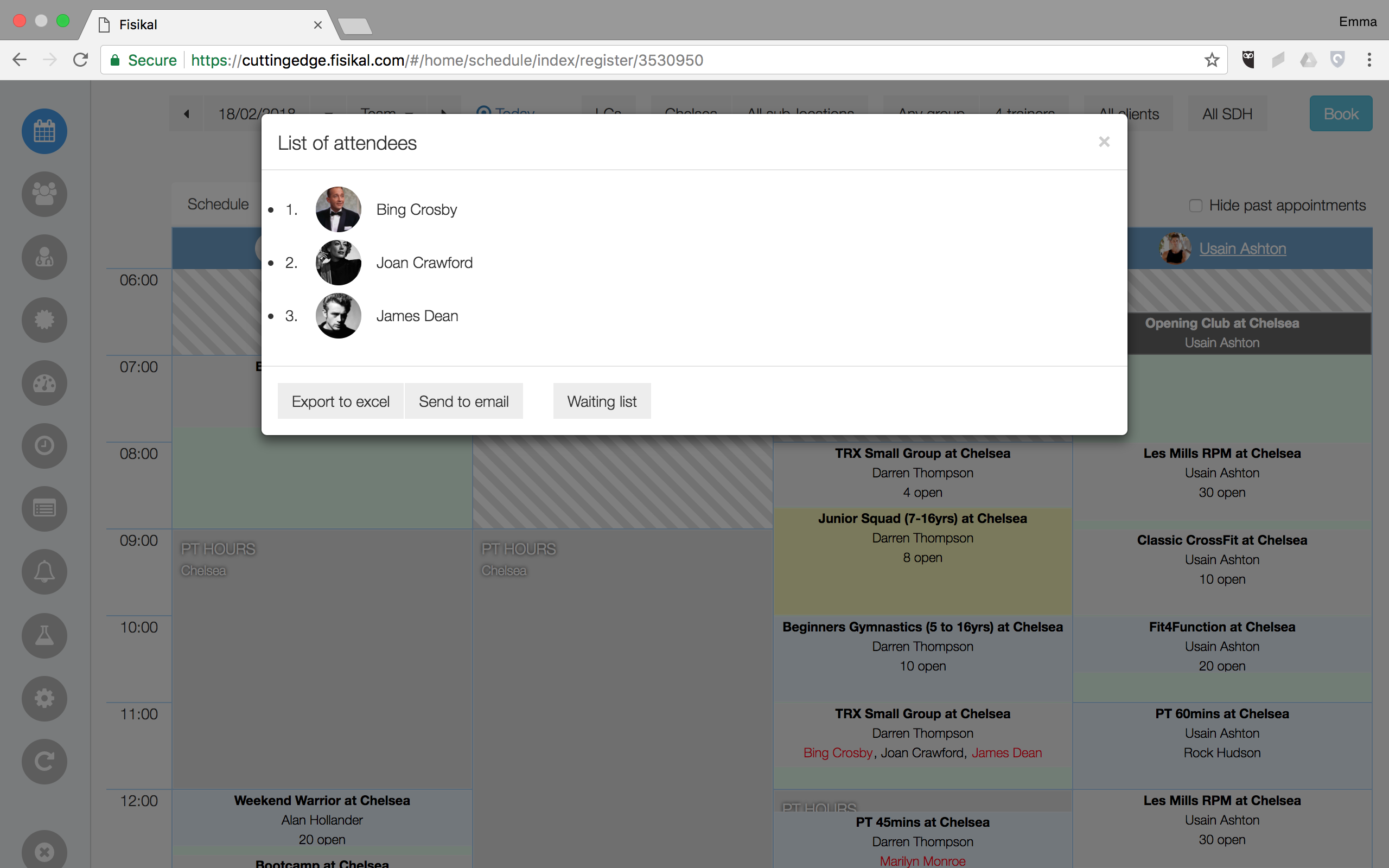
EXPORT TO EXCEL
Users are able to export a list of Clients added to the booking to CSV. Information shown on the export file includes the following:
- Service title
- Date
- Time
- Client name
- Client email
- Client Home Club
- Client Status
- Client Date of Birth
- Client Height (CM)
- Client Weight (KG)
- Polar ID
- Wait listed (Yes / No)

This solution enables Clubs that operate heart rate based classes to capture information on booking attendees so that they can have everything ready for attendees before the class starts.
SEND EMAIL
Users are able to send an email of all the attendees information (as shown with the Export to Excel functionality) to the Club Manager.
WAITING LIST
Users are able to view and manage Clients on a Waiting List. Users can manually prioritise Clients if they want to on this form. Any changes to the Waiting List order will be updated on the Clients profile accordingly.
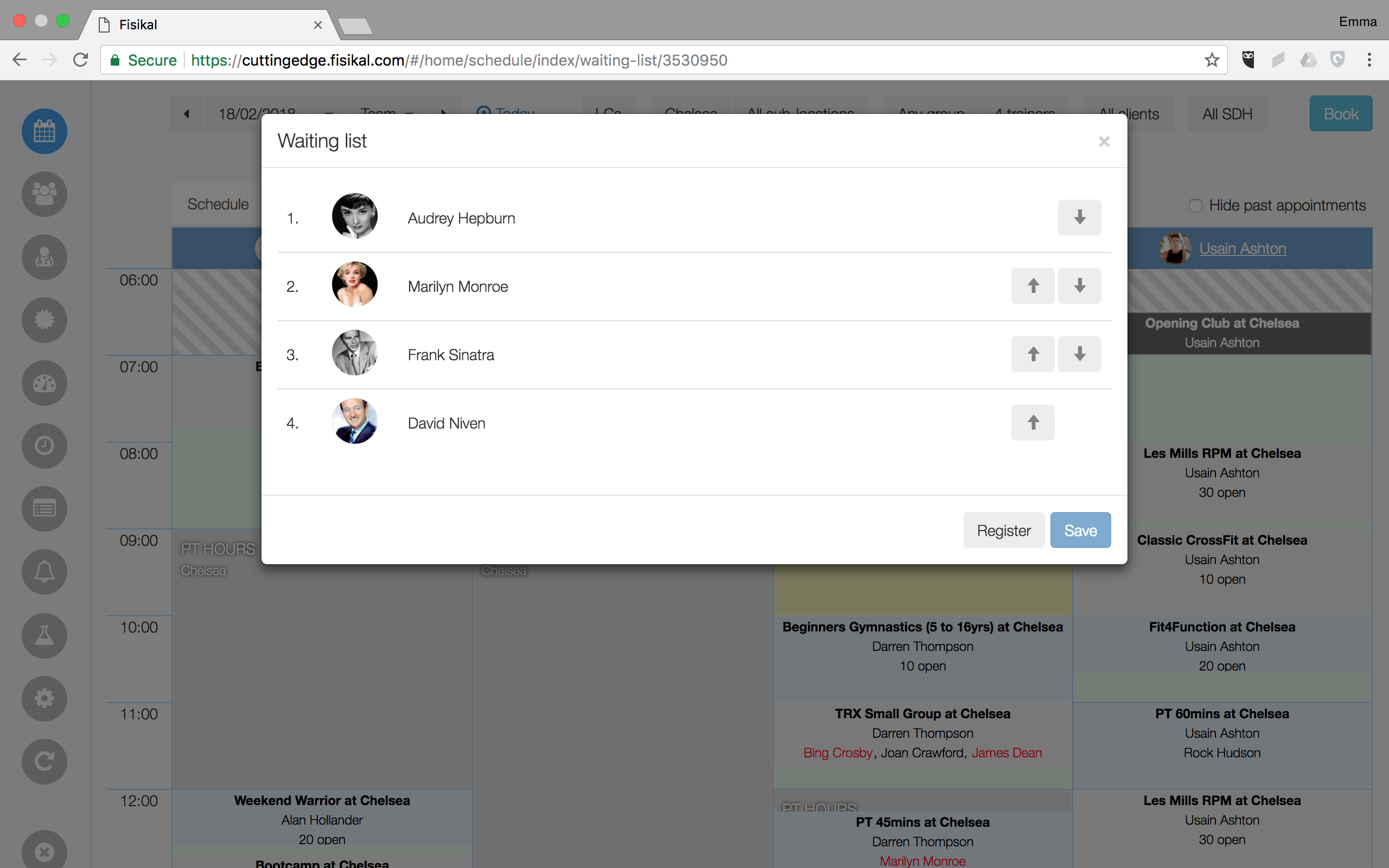
REMIND
For appointment that have not yet occurred, Users with the relevant permissions are able to to send a reminder email to Clients that are booked into the appointment. When Users select the REMIND button, the Communication form is shown and Users can enter copy as required for the communication.
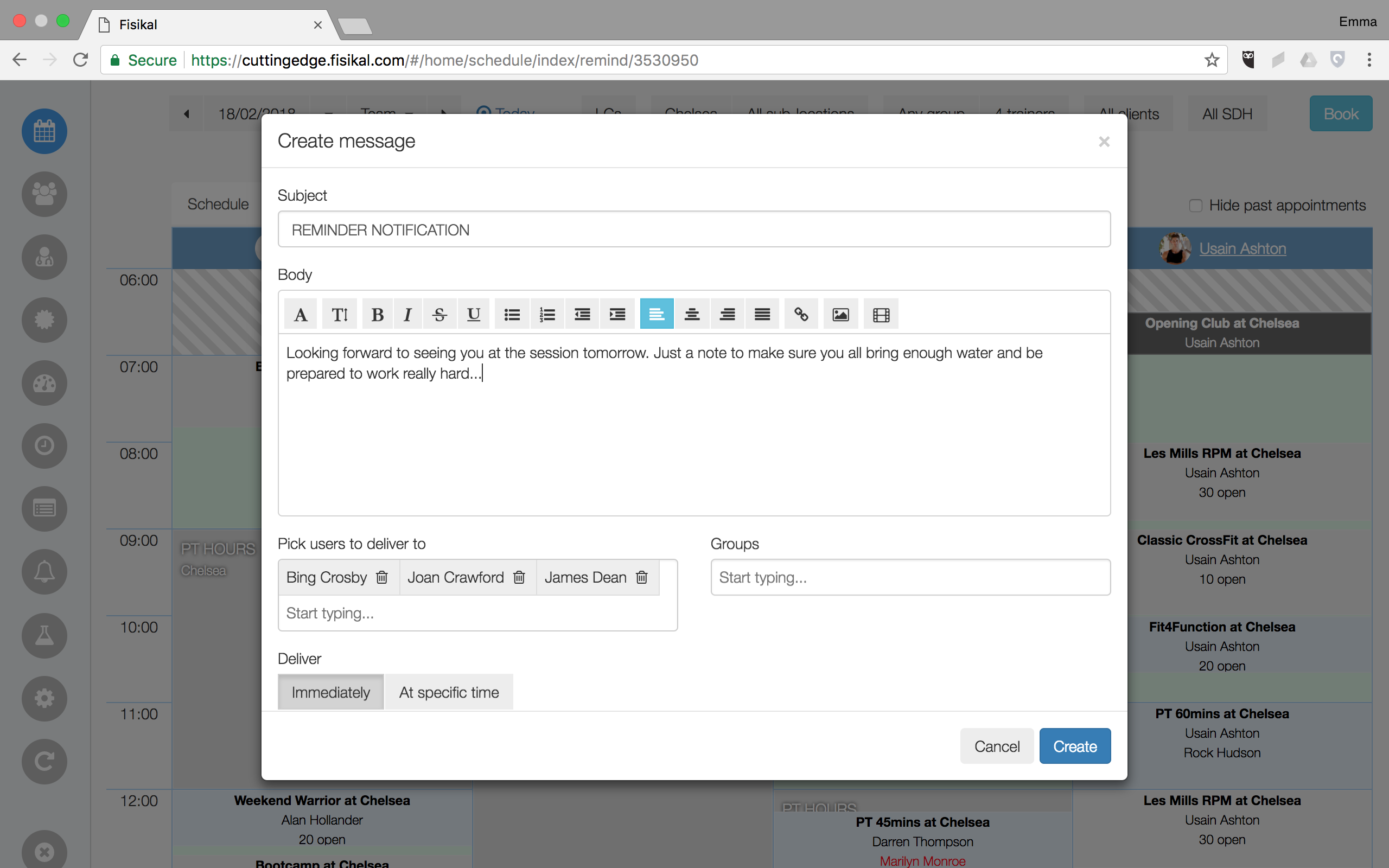
Users can select to send IMMEDIATELY or AT SPECIFIC TIME for different delivery options. Users can also amend the Clients or Groups of Clients to send the Communication to.
COUNT
For appointments that have already occurred, Users with the relevant permissions are able to capture the Class Count. The number of attendees may vary from the number booked into the session and the Class Count field enables Users to capture actually attendance. This field is used in the Payroll report.
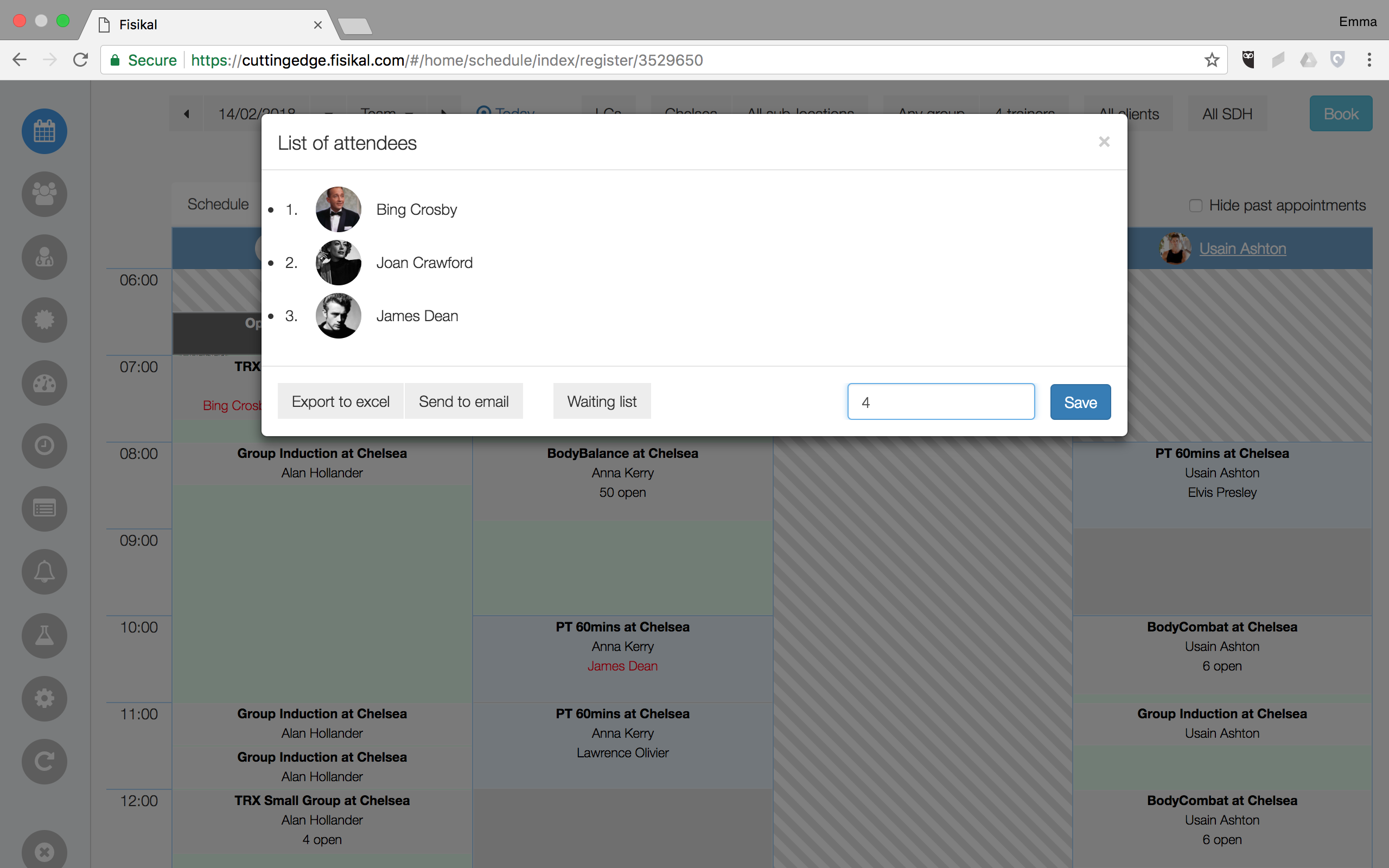
VERIFY
For appointments that have already occurred, Users with the relevant permissions are able to Verify that the Class Count has been captured correctly. This field is used in the and Payroll report.

CANCEL
Users are able to Cancel appointments with the relevant permissions. Users can select the CANCEL button and will see the Cancel appointment form where the date an time of this event and any other events linked to it are displayed.
If Users want to cancel a recurring booking, they have the option to select specific dates that they want to cancel or they can select APPLY TO ALL (x) FUTURE INSTANCES to cancel all events at the same time. If this appointment only has one day, then it will not show anything in the FUTURE INSTANCES section of the form.
Users are also able to select if they want to return any booking credits already deducted for the appointment to Clients. By default REFUND CLIENTS IF POSSIBLE is enabled. Users can uncheck the tick box if they do not want to refund Clients of credits.
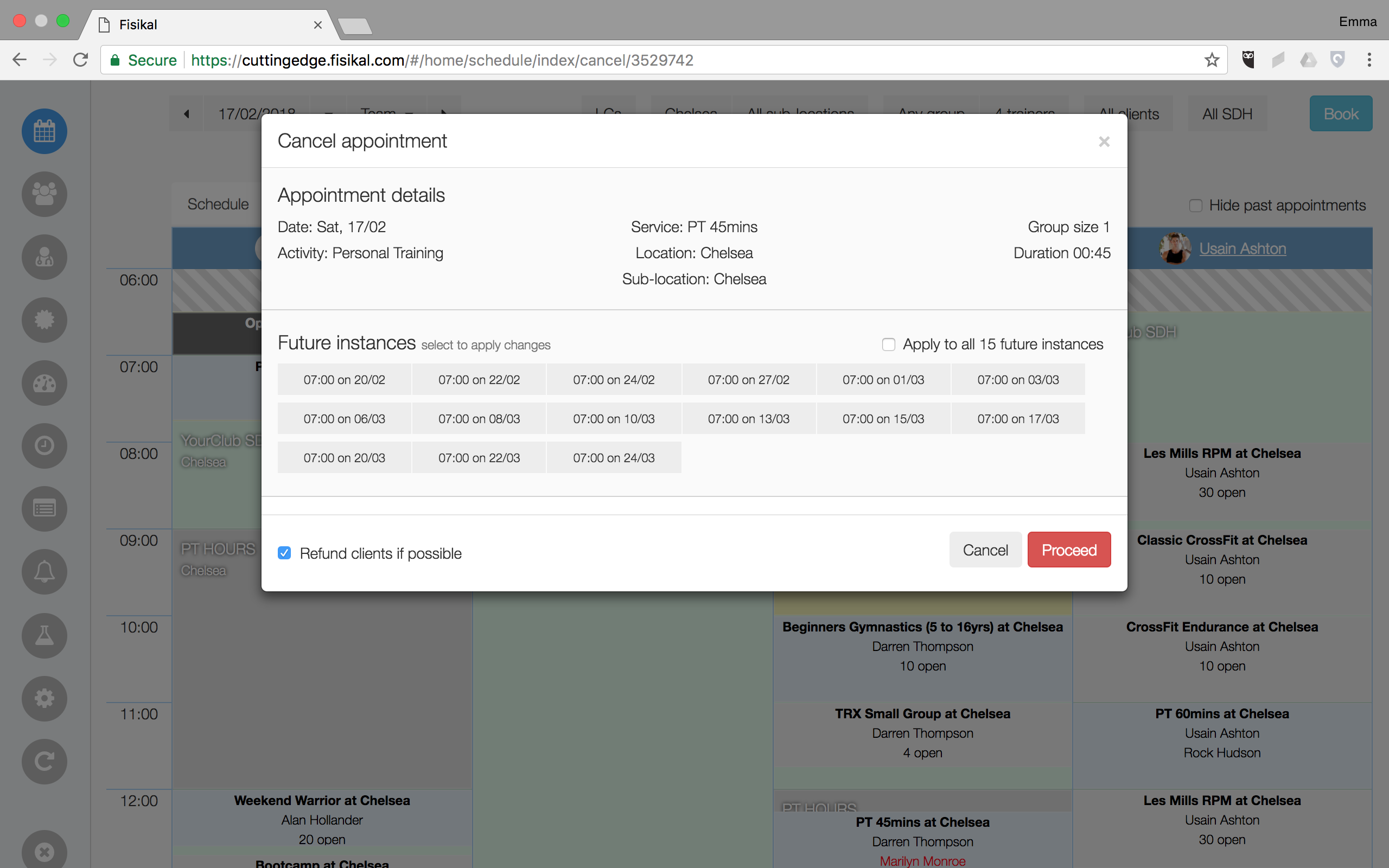
Once Users select the PROCEED button, they will see a confirmation pop up which requires them to select YES, CONTINUE CANCELLATION in order to complete the cancellation.
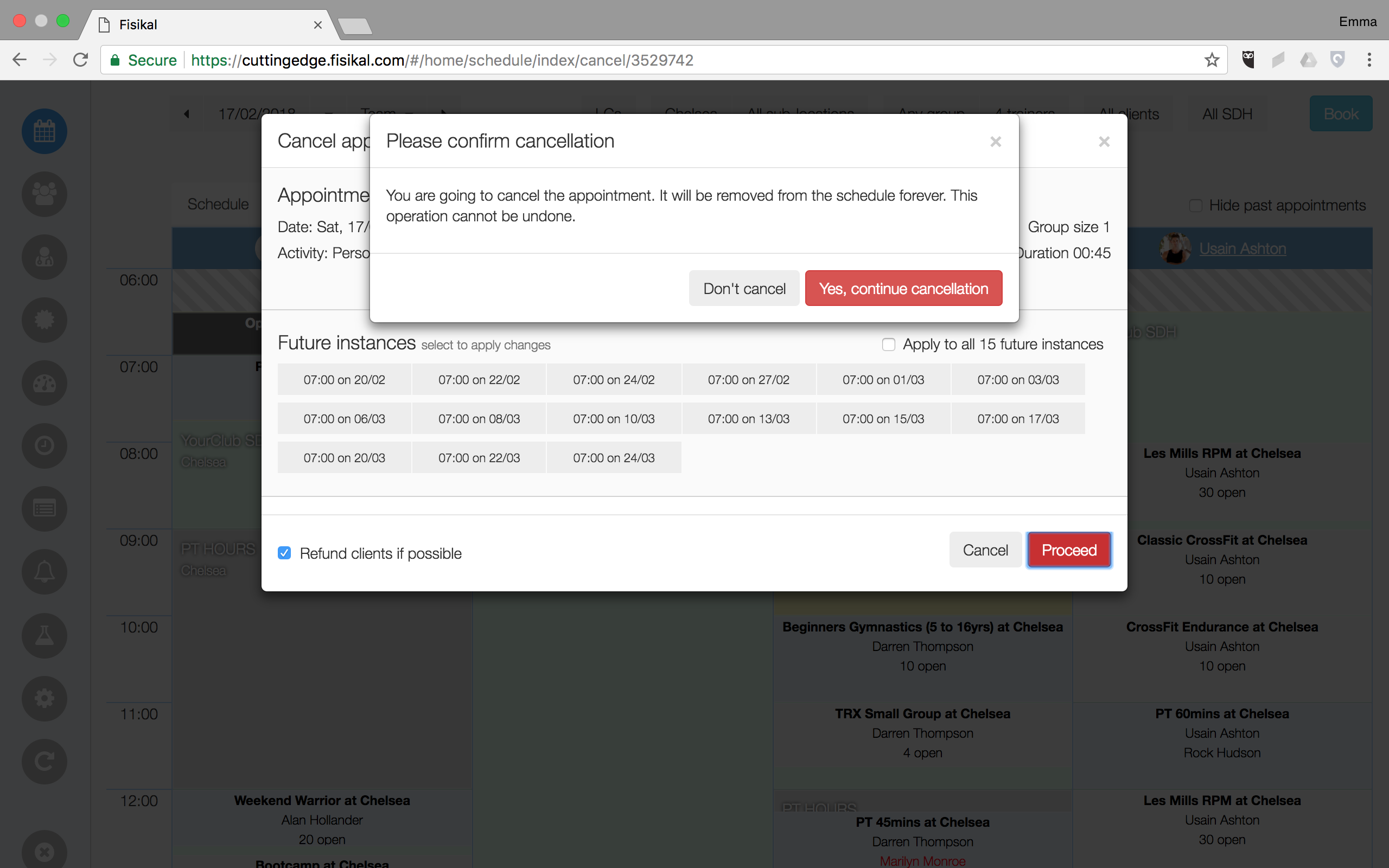
Once the appointment(s) have been cancelled, Notifications (if configured) will be sent to Clients, Trainers and Managers to inform them of the cancellation(s). Information on who cancelled the appointment will be logged in the transaction data for the appointment(s) and shown on reports as required.
![White Logo Blue Banner copy-100.jpg]](https://knowledge.fisikal.com/hs-fs/hubfs/White%20Logo%20Blue%20Banner%20copy-100.jpg?height=50&name=White%20Logo%20Blue%20Banner%20copy-100.jpg)