ANNOUNCEMENTS
Announcements: Content associated to subscribed Clubs, Groups or specific Roles usually in the form of a Video or PDF.
Announcements are essential to enable users to view assigned Media. On the page below you can see many options for filtering and searching content – these are here to help Users manage content efficiently.
 Users can add new Announcements by selecting the ADD (+) button on the right side of the screen, or they can select the EDIT (pencil) button on an existing Announcement.
Users can add new Announcements by selecting the ADD (+) button on the right side of the screen, or they can select the EDIT (pencil) button on an existing Announcement.
Announcements have several attributes associated to them as follows:

On the left you will see:
TITLE
Whatever is written here will appear in associated apps and web portals for this content. If you are creating an Announcement without having any existing Media Files already added for it, whatever you write here will be passed through as the title for the Media File as well. Announcements are created from Media Files in FKL. You can either upload them at the same time as creating the Announcement or you can upload them separately in Media Files.
SUB TITLE
This field will feed through to a specific place within the app for users to view. Usually associated to “Tool required: (TOOL NAME). See below screenshot for clarification.
If uploading the Media File at the time you create the Announcement, this field is NOT automatically pushed through into the Media File. You will have to EDIT the newly created Media File to include this field. Media Files are used within WORKOUTS, it is important that the SUB TITLE field is completed for every Media File.
DESCRIPTION
This field feeds through the description section of the announcement shown within the app. Usually this will give users instructions on how to perform specific exercises. See below screenshot for clarification.


TAGS
This field is used within associated apps to act as a Sub Category. It is possible to have Announcements associated to more than one TAG. See screenshot for clarification. Tags are configured in SETTINGS > TAGS.
MEDIA SOURCE
Users have the option to Upload new media files, choose from existing uploaded files or embed code from YouTube or Vimeo.
We recommend that all media sources are uploaded directly into FKL so we can make sure that all media is available whenever required.
CATEGORIES
This field enables Users to select ACTIVE Announcement Categories that this specific Announcement should be associated to. As outlined in Announcement Categories section above, if an Announcement is not associated to a Category it will not show for users within associated apps. It is possible to have Announcements associated to more than one Category.
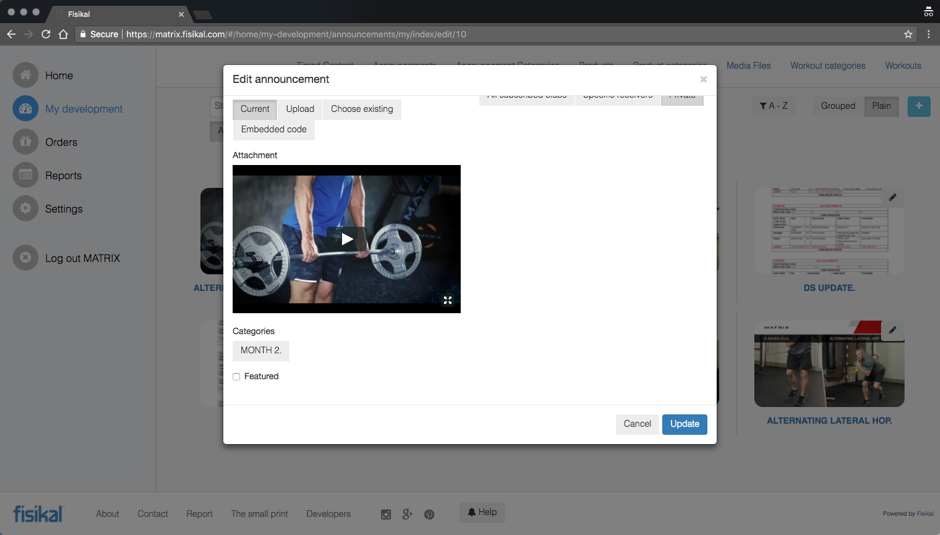
FEATURED
This field is not used unless you have a specific app that has a "Featured Video" area.
STATUS
This field enables Users to mark an Announcement as ACTIVE or DISABLED. If an Announcement is marked as DISABLED, it will no longer be visible for users to view (irrespective of any other conditions).
DELIVER
This field gives Users flexibility in time releasing individual Announcements (not associated to TIMELINE) or deliver Announcements immediately to users.
CONTENT PROVIDERS should always select IMMEDIATELY.
PUBLISH UNTIL
This field gives Users flexibility to choose how long an individual Announcement (not associated to TIMELINE) is visible to users.
CONTENT PROVIDERS should always use AVAILABLE FOREVER.
DELIVER TO
This field enables Users to choose specific roles that the Announcement should be visible for.

CONTENT PROVIDERS should always select DELIVER TO SPECIFIC ROLES ONLY and then:
- Managers
- Trainers
- Clients
- Content users
AUDIENCE
This field enables Users to choose the specific audience of either ALL SUBSCRIBED CLUBS, SPECIFIC RECEIVERS (Clubs) or PRIVATE.
As CONTENT PROVIDERS will be delivering all content through TIMELINE, CONTENT PROVIDERS should always select PRIVATE.
IF CONTENT PROVIDERS want to enable some content to be available to all user at any point, they can select the other options.
It is important to note here that the selection of Audience DOES NOT affect how content is distributed according to Timed Content. I.e. if you have made content private, then this content will not be visible to any user EXCEPT if you include it within a subscription to Timed Content.
![White Logo Blue Banner copy-100.jpg]](https://knowledge.fisikal.com/hs-fs/hubfs/White%20Logo%20Blue%20Banner%20copy-100.jpg?height=50&name=White%20Logo%20Blue%20Banner%20copy-100.jpg)