#4 - TRAINER PACKAGE OPTIONS
This tutorial shows how Operators' PTMs should configure Package options in Fisikal.
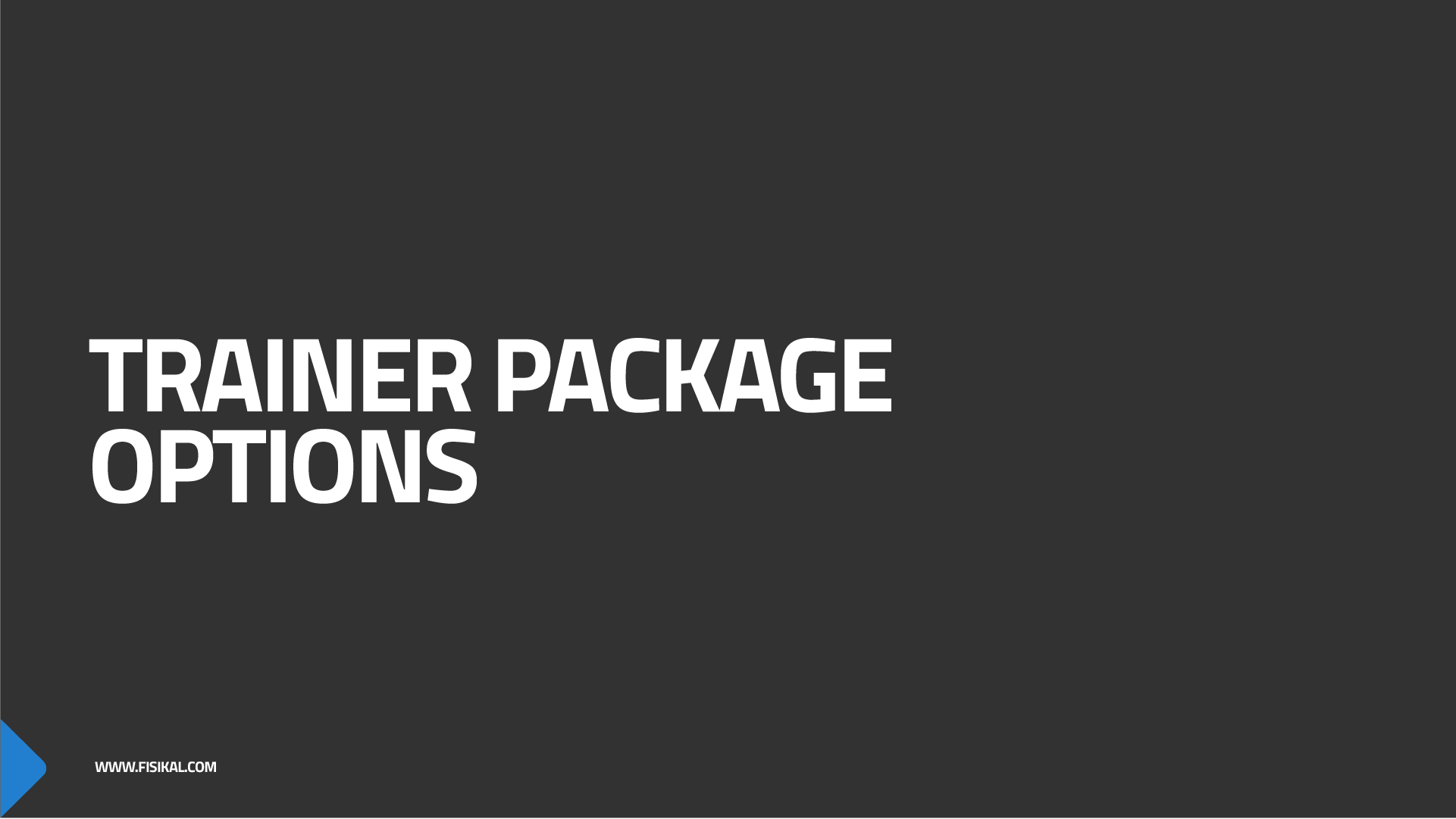
What is a Package?
A package is a collection of credits for specific Services that have expiration period, a specific fee, a bunch of settings and details of who should be paid when it is purchased by a member. If a member does not have a package, they wont be able to book with a Trainer or for a Group PT class.
Operators may be offering a point-of-sale PT offering to new Members. This offering may allow Members to purchase PT at a discounted rate to help them on their PT journey. These Package options will already be configured in the system and Trainers will already be associated to the specific Promo PT Service, so nothing needs to be done for this Package option.
For Operators where Trainers are self employed, you will need to make sure that Trainers have the correct Package options available for their members to purchase. To do this you will need to go to the Services > Packages page.
Template Package options have been set up ready to CLONE for individual Trainers. You can see identify these with the [CLONE ME] text in their title on the Packages list.

To CLONE a package for a specific trainer, select the EDIT button (pencil icon) to open the Package. Now that the edit Package page is open you should NOT make any changes to this package. You MUST SELECT THE CLONE BUTTON before you do anything else.
!!!I REPEAT, YOU MUST SELECT THE CLONE BUTTON BEFORE YOU DO ANYTHING ELSE!!! Otherwise all you are doing is editing an existing package.
Now that you have selected the CLONE button you will see the button is no longer visible on the bottom left of the form, you will see the title of the package you are editing instead.
There are a few steps to configure this package as follows:
- CHANGE THE TITLE
You will see the [CLONE ME] text, here you should enter the 2 initials for the trainer followed by the location short code from the list of clubs below.
| Location Name | Location Short Code |
| Chelsea | CHL |
| Kensington | KEN |
| Mayfair | MAY |
This field is not shown to members but will help trainers and Operators identify which specific package has been assigned to members.
Now you have added the trainer initials and location short code to the title, click anywhere else on the page. You will see the new title showing in the bottom left of the form as shown below.

- PACKAGE CREDITS
The PACKAGE CREDITS section of the package form, enables you to select which Services and how many credits you want to deliver as part of this package.
!!!NOTE - YOU SHOULD NOT NEED TO MAKE ANY CHANGES TO THIS NOW!!!
For the purpose of education only, we want to show you what this package includes and how it works.
The template packages all contain a mix of in-club and virtual training services for the same service types. For example PT 60mins and VIRTUAL PT 60mins. In case members want flexibility to be able to choose a mix of each of these options, or the country goes into another spate of lockdowns, we have wrapped these into a mixed-credit package.
In the example below, the trainer is selling a 10 package of 60mins sessions. If the trainer wants to or the member requests, they can book either of these Services directly from this Package and when 10 credits is reached by the combination of the bookings made from within it, the Package will expire.
NOTE - if the trainer does not deliver VIRTUAL PT 60mins, although the package contains the credits for this, the trainer can never deliver this specific Service as they are not associated to it. So the customer will never be able to book this Service or use the credits within this package.

- CONFIGURE PAYMENT INFORMATION
You should not need to change any of the other sections of the package as these will have been set up as a standard template for packages.
Select the PAYMENT INFORMATION section of the package. Notice that it will show VISIBLE FOR options and see that CLIENT is not visible. If this field is NOT selected, clients will not be able to see this as an option in the member app against a trainers profile.

If you want to make this package visible for clients, select the CLIENTS option on the form. This will load the pricing and other visibility options for you to configure.
We recommend that you leave the VISIBLE FOR CLIENTS GROUPS set to ALL GROUPS.
The default PACKAGE PRICE is set to FREE. When you select the PAID option, you will see more information to fill in.
- Set a value in the £price field
- Select a TAX option

- Select a PAYEE = Trainer and then select the name of the trainer you want to be paid (ie Sam Hallam)
- Select RESTRICT PACKAGE CREDITS TO BE USED ONLY WITH SELECTED TRAINER

This means that as the trainer has been paid directly, the credits contained in this package cannot be used with any other trainer.
- Select ALLOWED PAYMENT PROVIDERS (select multiple if required)
- Select STRIPE to be paid by Credit Card
- Select CASH to be paid by Cash
!!!NOTE!!! If you leave ALL PROVIDERS enabled this will only allow your clients to purchase via the payment types you have configured on a Trainers payment settings, no other payment options will be shown.
Now you have set who should get paid, how much and by which payment method(s), you can set CUSTOM RATES so you can give specific customers their usual rates for this package. To set custom rates you will need to:
- Select ENABLED on Custom Rates section
- Select the PICK CLIENTS button and then find and apply the client that you want to set at a specific rate. Note that if you want to give different prices to different clients, you will need to do this one at a time. If you have multiple clients on a custom rate, you can do these at the same time
- Once you have select the clients select the CUSTOM RATES button, this will show a payment field for you to enter this for the specific clients as shown below:

You have now completed all the steps to create the new package. Before you select CREATE, you should check the following:
BASIC SETTINGS
- Package has been CLONED and you are not just editing the existing package
- You have added the [trainer Initials - Club Short Code] into the title
- Location field is set to the club location name
PAYMENT SETTINGS
- You have selected to make the package visible to clients
- You have entered a general price
- You have selected a tax value
- You have selected the payee should be a trainer and selected the correct trainer
- You have selected to make sure that the package credits can only be used with the selected trainer option
- You have chosen some specific payment providers
- You have added custom rates for individual clients or groups
Once you have checked all of these, then select the CREATE option. You can always go in again and make an edit should you need to.
You should repeat this option for every package that a trainer wants to deliver.
![White Logo Blue Banner copy-100.jpg]](https://knowledge.fisikal.com/hs-fs/hubfs/White%20Logo%20Blue%20Banner%20copy-100.jpg?height=50&name=White%20Logo%20Blue%20Banner%20copy-100.jpg)