#3 - TRAINER SERVICE ASSOCIATION
This tutorial shows how Operators' PTMs should associated Trainers to Services in Fisikal.
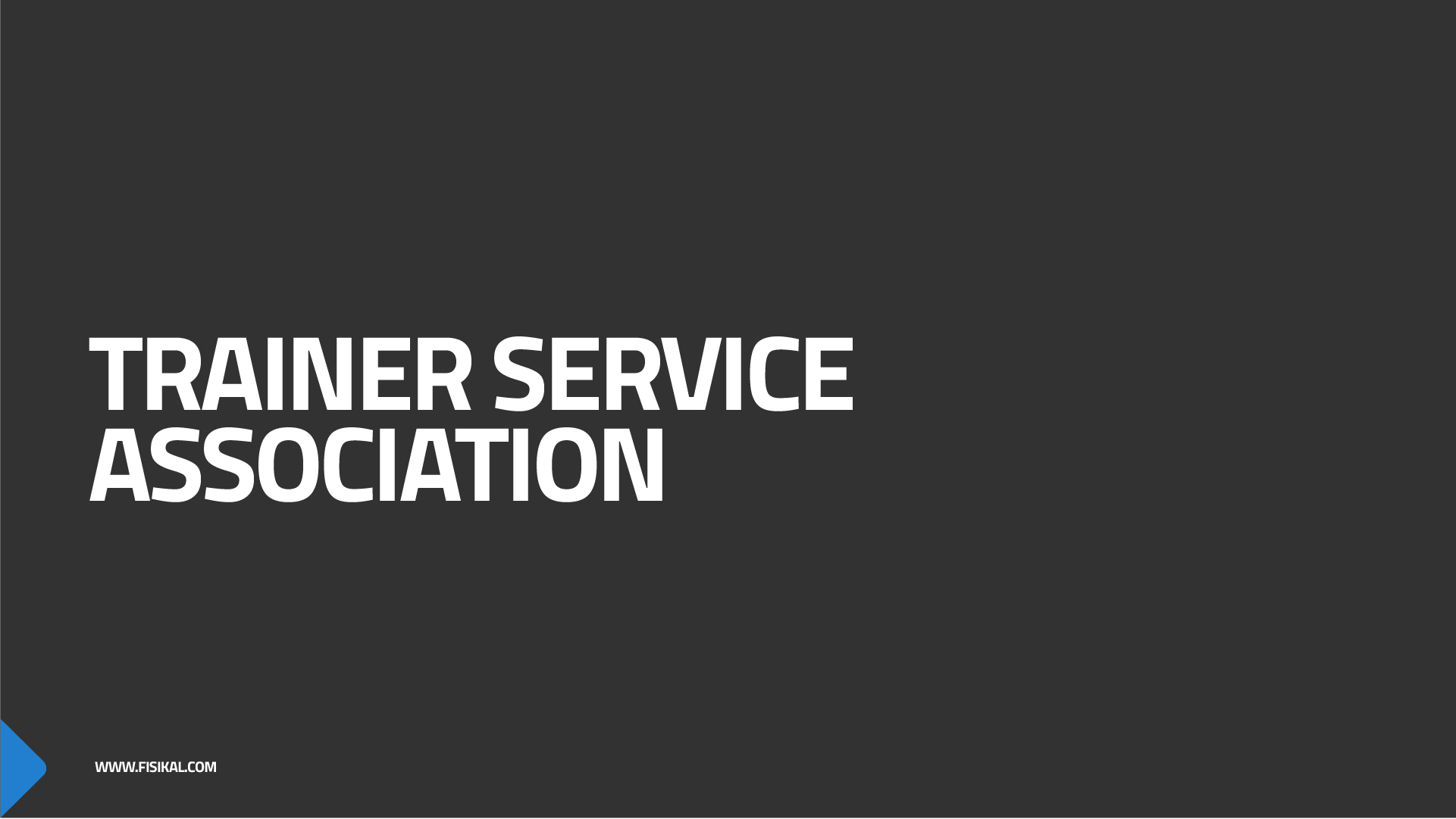
What are Services?
Services are activities that a Trainer can deliver at a specific Location. So if a Trainer wants to deliver PT 60mins or Virtual PT 60mins, you need to create a relationship between the Trainer, the Service and where they can deliver it. This is what we call a Service.
Operators can use a generic Service which means they are able to control the branding and all the settings centrally.
The quickest way to add a Trainer to multiple Services is through the BULK EDIT form. Note that it is also possible to edit individual Services to do the same thing - however, as a Trainer may want to deliver multiple Services, it will be quicker to use the following feature.
On the Services Overview page, please select the BULK EDIT

The form will load to show which Services you wish to associate to the Trainer(s) that you are on boarding in a specific club. Select from the list.
NOTE - New Member Promo PT will be set up as a dedicated PT Service, so if Trainers opt in to deliver this specific option, you will need to select it on the Service options on the form.

Once you have made your selection, select the CLIENT button in the header of the form, this will take you to a separate page where you will need to scroll to the bottom so that you can associate a specific trainer at a specific location to the selected Services.

On the YELLOW bar, first select the Trainer and select APPLY FILTER. Now select the SELECT LOCATIONS button and do select the specific Location that you want to allow the selected trainer to deliver the selected Services at.

Once you have selected the APPLY FILTER, select the BULK ADD button, this will now associate the Trainer and the Location to the form as shown below. Before you select the UPDATE button, you must select the SELECT ALL button on the section that you have added the Trainer and the Location. This will make sure that all the changes you have made to the form, as you could also use the bulk edit form to adjust changes centrally as well.

Once you have selected this option you will see a tick next to the Trainer and the location name select UPDATE and this will associate the Trainer to the Services at the specified Locations.
![White Logo Blue Banner copy-100.jpg]](https://knowledge.fisikal.com/hs-fs/hubfs/White%20Logo%20Blue%20Banner%20copy-100.jpg?height=50&name=White%20Logo%20Blue%20Banner%20copy-100.jpg)