#2 - CLOSING TRAINER WORKING HOURS
This tutorial shows how Operators' PTMs should close a Trainer's Working Hours in Fisikal.
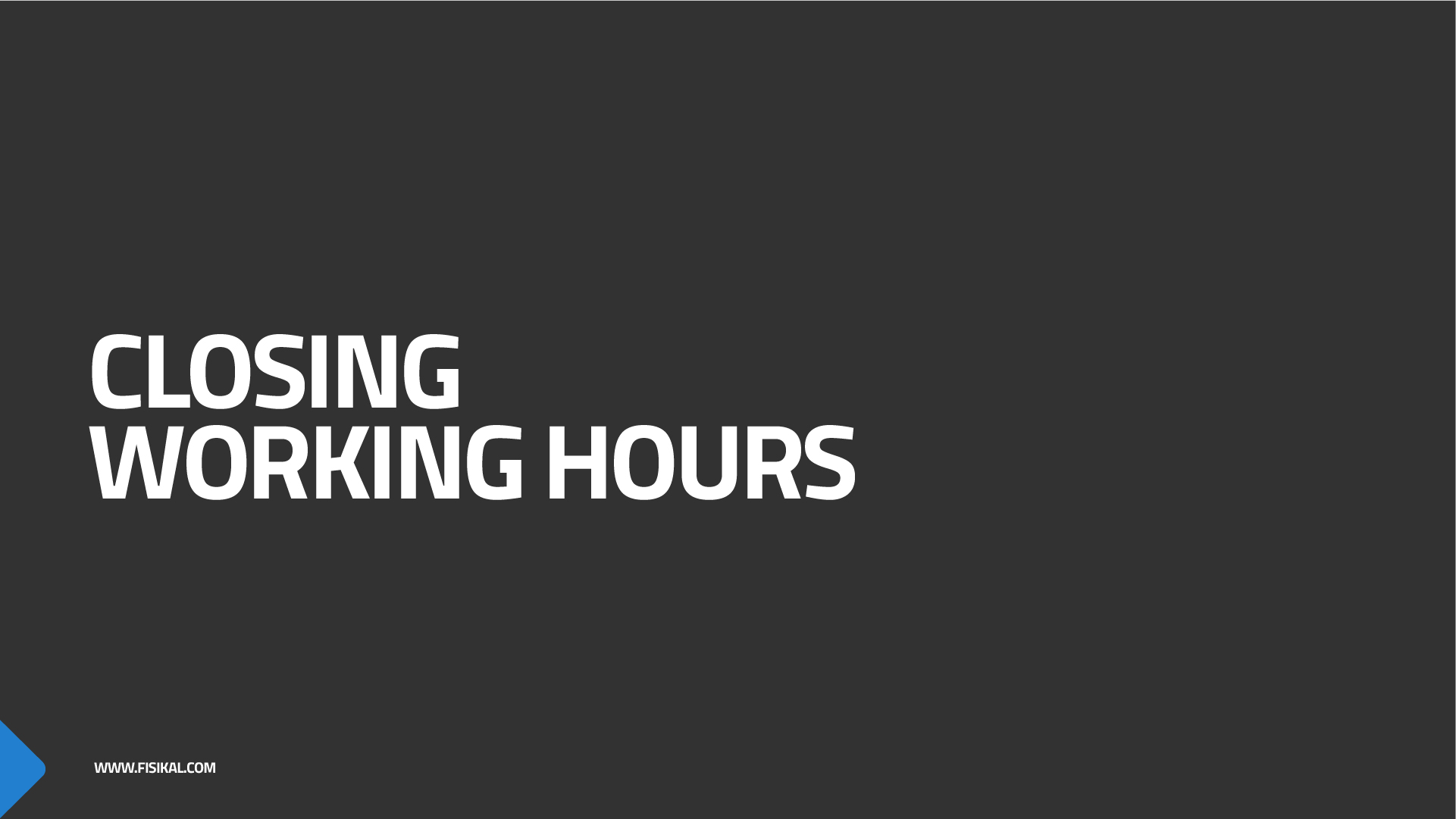
What are working hours?
The working hours functionality simply enables a trainer to be available to deliver services or not. So if a trainer has their working hours closed, no one can book them during this time. This is an important feature of the platform and something that Trainers MUST remain on top of, otherwise Members will be able to book them when the Trainer may be unavailable.
Now that a Trainer has been added to the system, we recommend that you first go and block out their availability for the next few months, so that members wont see them as always been fully available. In order to do this you should navigate to the Working Hours page on the system.
On this page you need to make sure that you select the Trainer from the Trainer Filter and this will automatically load their Home Club Location - note that if Trainers work at multiple Locations, you will have to set their availability at each Location.
The next filter option is to filter by Service Delivery Hours.
Select the ACTIONS button and you will see a number of options. For this initial action we want to select the BLOCK ALL option at the bottom. This will block all location that this Trainer is associated to in a single action.

We recommend that you select to close the Trainers availability for the next 2-3 months. Any time after this period will be fully open, so you want to make sure that Members cannot book them in when the Trainer does not want to book.

Once you select PROCEED - BLOCK ALL, the Working Hours form will validate to make sure there are no conflicts and will update accordingly to show the blocked hours on the schedule.

![White Logo Blue Banner copy-100.jpg]](https://knowledge.fisikal.com/hs-fs/hubfs/White%20Logo%20Blue%20Banner%20copy-100.jpg?height=50&name=White%20Logo%20Blue%20Banner%20copy-100.jpg)